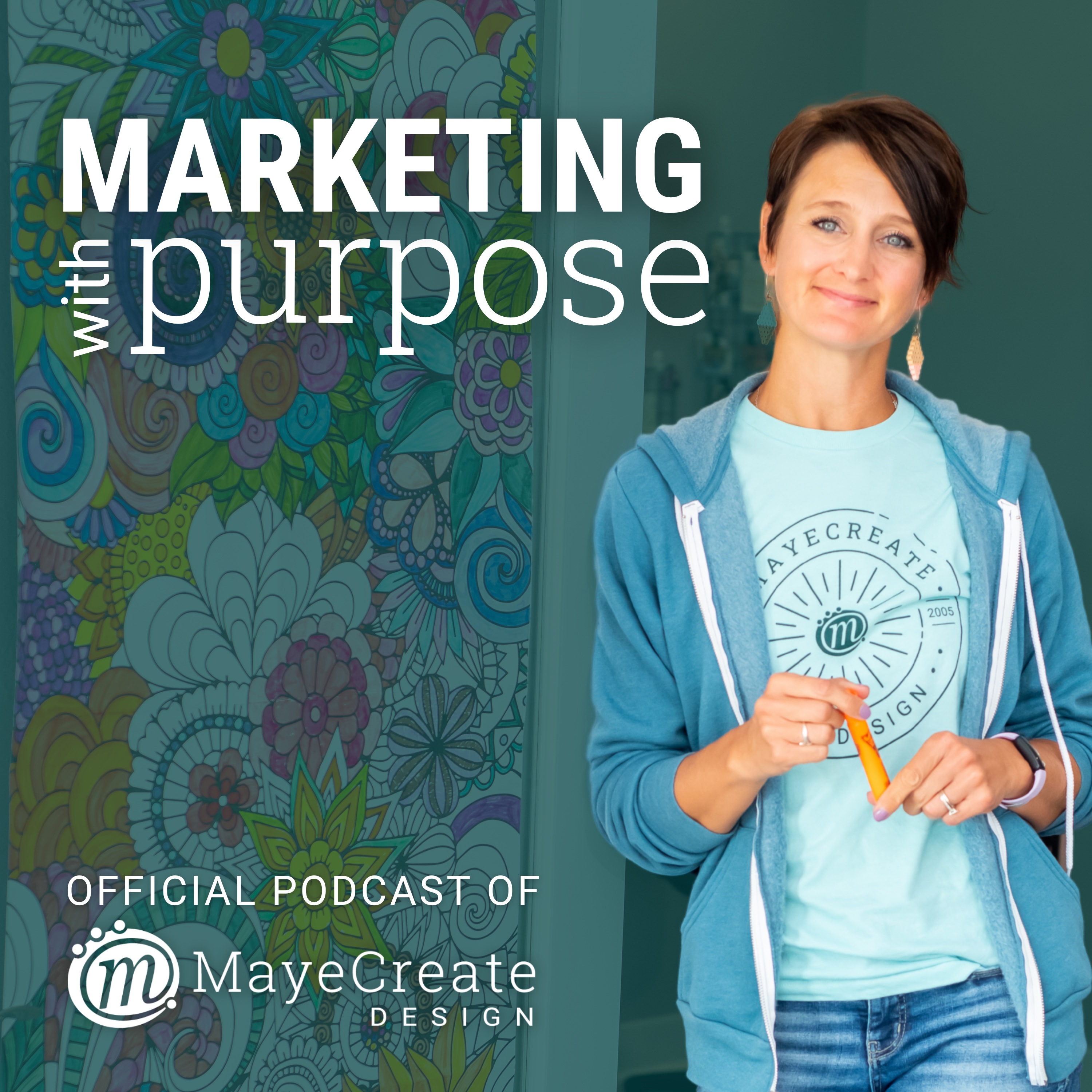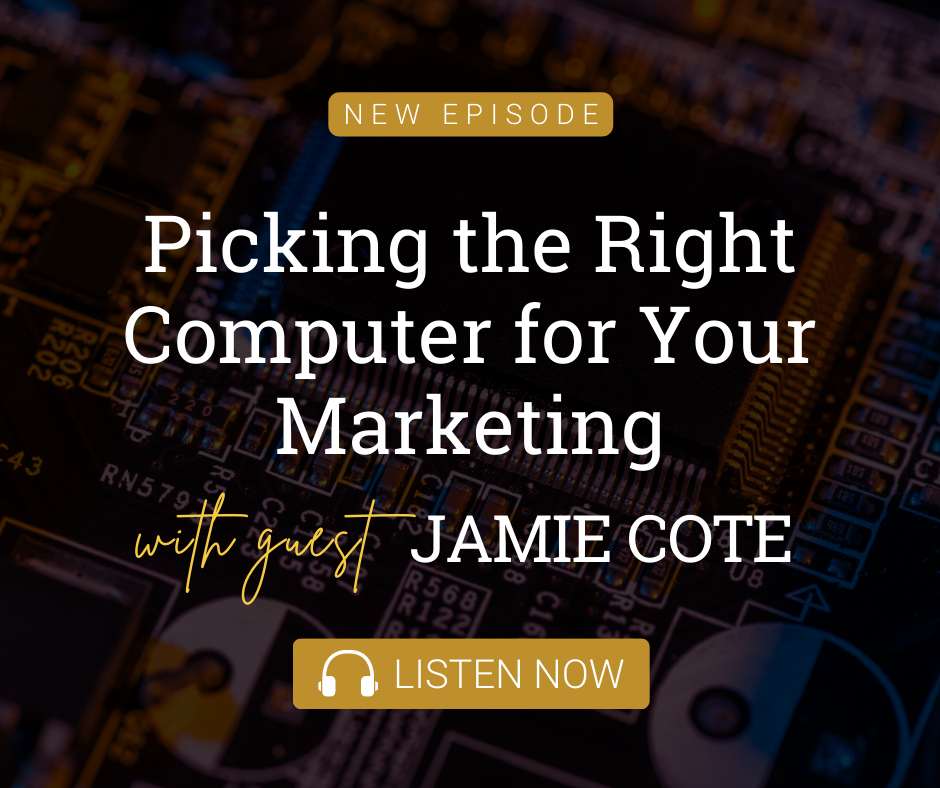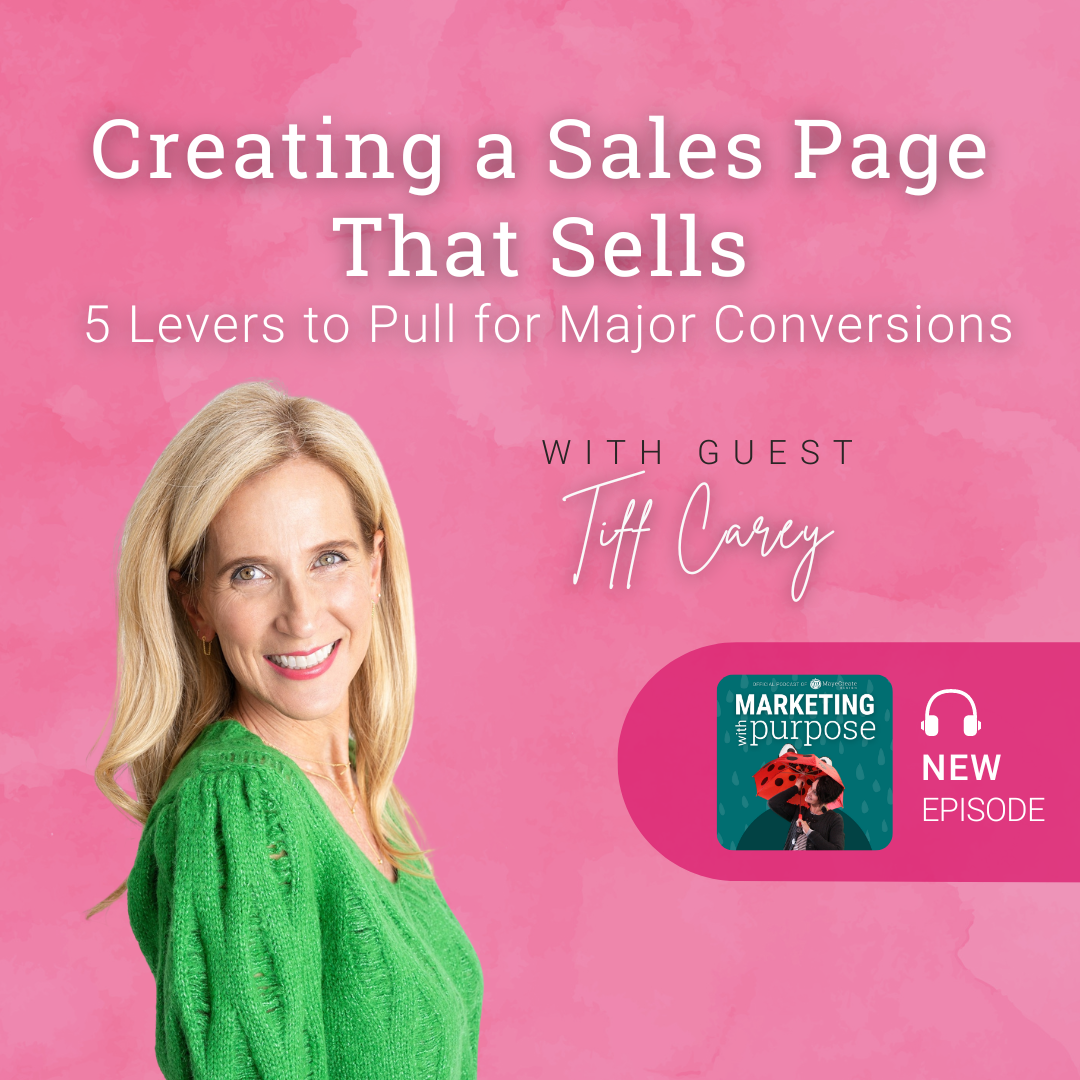Episode Transcript
Monica Pitts 0:00
Hello again, and welcome back to marketing with purpose. I'm super excited because, well, for two reasons really. Number one, because we get to talk about websites today, and I really, really, really like to talk about websites. And number two, because we get to do it with Stacy. Yay.
Stacy Brockmeier 0:16
Hey friends.
Monica Pitts 0:17
So Stacy and I are going to dig into website navigation best practices, because here's the deal. How many times have you gone to a website and you can't find what you need?
Stacy Brockmeier 0:29
Like every other time.
Monica Pitts 0:32
Yeah, my husband constantly sends me websites where he can't find what he wants, and he's really mad at them, and he expects me to fix it, and I'm like, but I didn't build that website. Mike,
yeah,
Stacy Brockmeier 0:42
Yeah, I can't fix that one. I can't but I can fix this one because I built that one. I can work on it right the first time.
Monica Pitts 0:49
So, Stacy, how do you feel when you can't find what you want on a website?
Stacy Brockmeier 0:55
Just a little out of control. And we all know how I get when I feel out of control,
Monica Pitts 1:00
and you feel frustrated, right?
Stacy Brockmeier 1:01
Absolutely,
Monica Pitts 1:03
okay, so ask yourself, if you can help it, do you want a person's first interaction with your company to be feeling out of control and frustrated? Is that what you want?
Stacy Brockmeier 1:16
No, no. Not at all.
Monica Pitts 1:17
No. Nobody wants that, right? Because our goal is to have, like, cultivate this positive relationship with this person who their first interaction with us is on this website, and then continue that positive interaction throughout the sales and the fulfillment process. So that way we have a customer for life, right,
Stacy Brockmeier 1:37
right?
Monica Pitts 1:38
And so you, actually, you do have control. You have control over their first feeling towards you, and it has nothing to do with the pictures on your website or the colors. Well, it has something to do with the colors
Stacy Brockmeier 1:50
little bit.
Monica Pitts 1:50
We'll talk about that in a minute, though. It has everything to do with your navigation and letting people find the stuff that they want quickly, right? Okay, so that's what we're going to talk about today. We're going to talk about how you can help people find what they want in your website quickly without thinking, so that way they have a positive first experience with your company, and you can turn them into a customer for life. Can you get behind that? Yeah, we're going to do great. Okay, so I do want to remind you that this episode is actually broken down in a fully formatted blog post that you can use as a checklist to go out and make sure that your website navigation meets best practices and find areas that you might be able to tweak to improve user experience, so you can head on over to mayecreate.com M, A, y, E, C, R, E, A, T, e.com, and if you don't see it right away on the podcast or blog page, you can search for it, yeah, because we have a search feature on our site, and it will pop right on up, and you will find it right away. There you go. All right, so with that, let's get to business, and let's talk about website navigation best practices.
You're on a mission, and you just need more people to know about it. And whether you're brand new to marketing or a seasoned pro, we are all looking for answers to make marketing decisions with purpose. I'm Monica Pitts, a techie, crafty business owner, mom and aerial dancer who solves communication challenges through technology. This podcast is all about digging in and going digital. I'll share my marketing know how and business experience from almost 20 years of misadventures. I'll be your backup dancer so you can stop doubting and get moving towards marketing with purpose. I just want to give a quick thank you before we get started to our featured resource sponsor what to put on your website. This is a page by page website content checklist, and it's one of Mayecreate's most popular free resources. It has more than 7000 downloads. It outlines suggestions of what content to put on each page of your website in an easy to understand checklist format. And my nonprofit friends, we've got a special one for you. Just check the nonprofit box and it will deliver a nonprofit specific checklist right to your inbox, so you can download it for free at resources.mayecreate.com that's m, a, y, E, C, R, E, A, T, e.com, or you can just click on the Resources tab at the top, or you can click on the link and the show notes. Okay, so before Stacy and I dig in and really gush over this topic, because it's one we are very passionate about, I just want to remind you that you can go over to may create.com and use this has a checklist to fix up your own website navigation. Okay, so may create.com get the checklist. It's not a checklist, it's a blog post, but you can use it like a checklist. Yeah, okay, so don't forget about that, and don't take notes and, like, run into people while you're driving. Okay, so Stacy and I are going to go over types of navigation because, believe it or not, there are three buckets of navigation. So we're going to talk just briefly about each one of those, and then we're going to break down each one of those types of navigation and give you best practices for each Yes. Okay, now, first and foremost, though, Stacy tell me about the types of people that come to a website and why the navigation is important.
Stacy Brockmeier 5:27
So I think of this conversation as, like, the epitome of what I start with. When I think about navigation, there are two types of people that come to a navigation, or they come to a website. So the first type is the they're the people like me and like Monica. We're skimmers. We're not gonna read every detail. We're not gonna dive in and read your bio. I do want to know that you exist. So we're the skimmers. We're not as detail oriented. But then you have people who are like often, super detail oriented, engineers, accountants, like other people that are really detail oriented, and they do want to dive in and really read about your service, or really read about the thing that you're providing, and make sure that they know as much as they possibly can about what you provide and how you provide it before they call you and just remember that most of the buying decisions now at this point in time, are made before people even contact you. So that means that they're making their buying decision based on how they got the information that they needed from your website. So it's super important to let people see the overview the skimmers, and let those people who want to dive in, dive in and get all the information that they need to so I think we're in an era where people think that we don't need words on a website. We, in fact, definitely still need words on a website, but formatting those words is really important.
Monica Pitts 6:56
It is formatting those words is the difference between people staying on your website and learning or leaving, yeah, period. And part of that formatting is your navigation structure, right? And I do feel like I'm a skimmer, but then I want to learn more about specific things, because I know the criteria that I'm using to buy from, and I want to be able to keep drilling down, but you have to appropriately place that link for me to drill down and get more information to make my buying decision. And that's that's a type of navigation. It's a type of navigation, okay, so types of navigation, that's a good segue, huh? The first one is main navigation. Yeah, it is. It's the one that probably people are thinking of right now. And we're talking like the thing at the top of the site, main nav, the one at the top, yeah, the one at the top. And I include drop downs in the main navigation. I've What do you feel like? Stacy, I think it's all part of the same thing.
Stacy Brockmeier 7:53
Yeah, I totally include the drop down so that's part of the main navigation.
Monica Pitts 7:58
And then there's internal navigation. So these are things inside of your site that allow people to click and go to another section of your site. Yes, Stacy,
Stacy Brockmeier 8:08
this is what drags people through your site. So if you know that they are going to need this next piece after they read this piece, that's where you're gonna put it, the internal navigation.
Monica Pitts 8:20
I tell people to think about the pages on their website, kind of like PowerPoint slides. Where do you want to take them next in this presentation? What's the next slide? And so the internal navigation allows them to go to the next spot. And examples of internal navigation are breadcrumbs, which we'll define in a minute, call outs, landing pages, and then also, like search and filter features, would all be types of internal navigation that let people get from point A to point B while they're inside your site. And then last, but not least, least, we have footer nav, then where's that? Stacy,
Stacy Brockmeier 8:55
it's at the bottom.
Monica Pitts 8:58
Yes, it is. And sometimes people just ignore this, and I think that is not a good practice. I think it's important, especially as a mobile user. I really appreciate a good footer nav, because I got all the way down to the bottom, and now I want to click to go to the next spot. All right, so let's start at the top, and let's suggest and break down best practices for your main navigation. So I think that my first thought is that it should like people should not have to think to use it. We call it mystery meat. Like, creativity is amazing. I love creativity. I love customizing things to match your brand, but if you can't use it and you have to think really hard to use it, it's stupid.
Stacy Brockmeier 9:50
Yeah, I was in a meeting just the other day where we were trying to where it was a client who really wants to tell a story through their website and just. Choosing the appropriate words to use in the main navigation that still told the story. They were still creative, they were still interesting. But like using work with us is like, is that for a client or is that for a employee? You know like that doesn't work. You need to know what you're going to get when you click on that navigation.
Monica Pitts 10:24
It's true. That is actually a really good point. And I hadn't even thought about that in this spot. But for example, careers versus work right? Because there are people that will put those and so it's like, well, careers means I'm going to work for you, but if you just had work up there, then it could be a portfolio. It could be careers, right? So just use words that make sense for your navigation and make sure your navigation is easy to use there. There are people that come to us and they're like, Well, you know, everybody has their navigation up across the top. Maybe we shouldn't. And I'm like, Yeah, okay, and I'm not saying that we don't ever challenge our designers to come up with something new and interesting. However, there is power in doing something according to tradition or because then people know how to use it instinctively. They don't have to think you're giving them something that they already feel at home in, right? It's
Stacy Brockmeier 11:27
just like you and I were talking to me the other day, Monica about muscle memory and how important it is just to be able to do things to an extent without having to think really hard about them. You don't want people to have to think really hard about where they're going on your site. Yeah,
Monica Pitts 11:42
like, it shouldn't feel like you're trying to use someone else's microwave. It should feel like you're using your own microwave. I love microwave analogies, but why are they not standardized? Why? Ah, microwaves they're so hard. Okay? So the next component I feel like we have to have in this main navigation is simplicity, and simplicity means you're not going to over populate it, right? It should be limited to a certain number of items up at the top, so I usually suggest someplace between seven and 10 links. If you can get it down to five, you're pretty much a rock star. Instead of thinking of these as showing all the pages in your site, think of it as buckets, right? So you would have a services bucket, or a programs bucket, maybe an about bucket. So think of the most important things you need to talk about about your business, and those are the things that we list on the main navigation, and then we can list sub pages underneath there. But if you get more than seven to 10 links up on that main navigation, you're risking people not reading it at all and not really using it, right?
Stacy Brockmeier 13:00
Yeah, it just, I think giving people less choices, but still giving them what they need is so important, yeah.
Monica Pitts 13:07
So in that same vein, I feel like each of the main level navigation elements should be separated, right? I should be able to see them as separate entities up there. So they should be three quarters of an inch to an inch apart. I feel like because otherwise it feels like it's just a big space. I don't if it looks like a sentence, you have failed. You failed. Okay, so yeah, and that's one thing I actually like repeatedly talk with our designers about is having enough space in between them that I see them as separate elements, because I understand it is challenging when you're developing a site that has to be seen on all these different sizes of screens, so then you have to adjust the text size for all these sizes of screens, so that way you can still see them as separate elements. It's a thing. It's a thing. Yeah, okay, Stacy, do you always have to include contact and home on your main navigation?
Stacy Brockmeier 14:12
Ooh, that's a loaded question. I we have people who feel very strongly about not including home. I think often they are geared towards a younger demographic, and so they just expect that people will know to click the logo to go home. I think it definitely has to be included on your mobile navigation 110% and I think the only reason you shouldn't include contact is if you're like running a recipe blog or something where you truly don't want people to contact you, but if you have clients and customers, like, do not make it hard for them to contact you. I will click on the contact page before I dive into your website. Like, I just the way that I am. If I've decided that I want to work with you, I want to easily contact you, and if I can't find your contact. Contact Information I'm out, so I think always include contact unless you truly don't want people to contact you at all.
Monica Pitts 15:11
I agree with that, and I think there have been a few nonprofit sites where they had so much stuff in their navigation that contact ended up being underneath, like get involved, or something like that. But they had a huge donate page button, and they also had all their contact information, like in the footer, yeah. And so if you have to nest contact somewhere, then you should have another bigger purpose for people to do up on your main navigation, be it donate or get a quote or something like that. Like it's got to be more that's more important than contacting you. But for most businesses, nothing is really more important than them contacting you. Yeah, yeah,
Stacy Brockmeier 15:51
I would rather you contact me 100%
Monica Pitts 15:55
which leads, which leads me to my next thought is that you can highlight the page that you want people to go to, you can start that journey right up in the main navigation. So if you want people to donate or contact you or get a quote, you can change the style on that element, either just like make it a different color, make it bolder, put a box behind it, whatever you want to do to make it stand out and start that discussion right up there in the main navigation, like, Hey, here's how you donate. Boom, it's right here. Okay, so now another thing that your best, best website navigation is going to have is compliance. Like, it's going to work for any user on any any device, right? So for ADA compliance, you need to have an active state on your navigation. So you have to tell people where they are in your website. And it doesn't have to be super fancy, but it does need to be different enough, looking from the main like look of your navigation that people can tell Hey, I'm on the Services page, right? Yeah, and if you have breadcrumbs, then they know where they're at through the breadcrumbs, so you don't to worry about it as much on the main navigation. But if you have a smaller website and all of the pages are present in the main navigation, you should definitely have an active state to be ADA compliant. What's another ADA compliance thing that we very consistently have discussions with people about? Stacy no
Stacy Brockmeier 17:32
hamburger menus in the main navigation on a desktop website? You cannot we are in this era of like, clean and simple and like all of these things, you cannot Marie Kondo your navigation, like, just because it does not bring you joy does not mean that you should hide it under three little lines.
Monica Pitts 17:53
Well, it's mobile navigation, and people are moving it onto desktop sites, but that is not an ADA compliant mode of navigation on a desktop computer, you have to be able to click to get places without clicking twice, and you can't do that on a mobile nav, okay, so don't do it. Just stop it. Stop it. And remember Stacy and I were skimmers, yeah. So we need to be able to see the overview of your website using your navigation the second that we get to your site. That's what it's supposed to
Stacy Brockmeier 18:29
do. Well. And there's other ways through design that you can nicely design your navigation like and make it not feel overwhelming. But it is incredibly important to allow people with challenges or other situations to use your website without a mouse, with a screen reader, like all of those things making it ADA compliant are so incredibly important.
Monica Pitts 18:54
And two other things that we're always looking at on our websites to meet ADA compliance are color, making sure that people who are colorblind can actually have enough contrast on the site to see your navigation. And I'm telling you friends, if you don't have enough contrast, they literally don't see anything. They won't see it at all like so you don't even have navigation to them. So that that is, that is not what we want, that's they'll never find that page. And then size, it has to be a certain size to meet 88 compliant, like it can't, it can't be smaller than 14 pixels. And I'm, you know, I'm almost 45 so I like, I like letters to be big. So just know that your audience might like bigger letters too. But not only that, it has to be a certain size to meet compliance. All right, so the last tangent I would like to go on with our main navigation is drop downs. Okay, whoa. Yeah, I feel like we could talk about this
Stacy Brockmeier 20:01
for way too long. But, and I love drop downs, I do like it sorts information for people. I think it makes it really easy to be like, Oh yeah, I'm looking for services. Yep. Okay, here's the seven services that someone offers. You know, they're really useful. They can also be really cumbersome if they're not done well, well
Monica Pitts 20:20
and on a mobile site, they're actually easy, like you You understand that they were there. There's an arrow, you click on it, and it's like a huge outline of the site. And so this really isn't a mobile problem, so much, no, for sure, yeah, it's a desktop problem, and it's one of those, like, form and function problems. People are like, oh, I want to have this. People, pretty thing. And they're like, basically building a whole landing page within a drop down. Or every drop down looks different. Like, why? Like, just make them all the same. And you don't have to have pictures or like, descriptions or any of that crap on your drop down. If your pages are named appropriately, I will know what's on them. I am not stupid. I combine it and so I'm like, Oh, stop it. I don't need that. Like, I just want to go. So, yeah. So
Stacy Brockmeier 21:14
Monica, how do you feel about the really big drop downs that people have?
Monica Pitts 21:20
They have to be exceedingly well organized, and they need to be consistent across the board, and they should not have tons and tons of design on them. They need to be very, very straightforward useful. They need to be very useful. And I don't, I don't hate them, but they also can't like, you know, when you're scrolling over a drop down, and it keeps disappearing, and then you have to go back up and go down, and then it disappears, and then you up and down and
Stacy Brockmeier 21:46
disappears. I quite frankly, never want to have somebody have, like a third tier of navigation. So when I say third tier, I mean like, you have your main navigation, and then you have your drop down. And then sometimes those drop downs move over to like the right or the left. I hate those things. They're like, my least favorite thing. So we call this tertiary navigation. But I don't know whether I'm just uncoordinated enough, but I usually cannot use them. They just go away. So frustrating,
Monica Pitts 22:17
well, and I yes, they, they usually do just go away. And when that happens, like when I'm testing things before we take them live, I go back to the developer. And there are some tricks that you can make, like a bigger area for that to stay active and live. But still, it's just not foolproof. And imagine if you have some type of disability that makes you shake, okay, and then you're trying to use that navigation that is horrible, like, they cannot use your website because they're handshakes on the mouse, like Bucha. And there's a there's a lot of people who have disabilities like that. They're not stupid people. They just shake like, okay, so it should work for them, too. And there are lots of options for internal nav that we'll go over in just a second, that you can employ instead of having tertiary drop downs right like, you can have a landing page, you can let people search, you can let people filter. You can have call outs. You can use breadcrumbs so, like, It's okay people are gonna find the stuff that they want. You don't have to have an enormous drop down menu. If you have tons of content on your site, I'm a fan of huge footers.
Stacy Brockmeier 23:30
Yeah, I would rather have a huge footer than a huge like upper navigation, main navigation. I
Monica Pitts 23:36
go to the footer a lot on huge sites, and I just kind of comb through it. And so you can literally treat that footer navigation like an enormous site map. And we'll talk a little bit more about that in a second, but you can use that instead. You can also really push your search feature on your website, like if you have a huge website, have a great search feature instead of making enormous drop downs, because then people can find what they want without thinking, right? I know how to search. I got to your website by searching. Yeah, so it's good. I have that skill well,
Stacy Brockmeier 24:08
and we're so going to talk about landing pages to get rid of that huge drop down too.
Monica Pitts 24:13
Yeah, so if you are going to, like, not have a bunch of drop down menus, and you're going to employ a search feature instead. I do have a few suggestions for you. The first one would be, you have to use the words that people would search with in your page titles and in your pages, and you cannot put those words in images, or people will not find your stuff. Okay, so in it, then they won't find the PDFs either, like in your website, they can probably find them out on Google. But unless your search feature is set up to be able to do that kind of searching, it doesn't just naturally do it. It combs through the page titles and the descriptions, and using that, it will return what it finds that matches the query, right? So you have to understand how your search works and. And make sure that it actually works,
Stacy Brockmeier 25:01
and your search isn't going to find something within a PDF. It would only find the title. So don't think that because you have those words inside your PDF, that it's going to be found in your website search. That's just not how it works well, and
Monica Pitts 25:15
you would have to set up your website search to search the folder that has the PDFs in it, because most of the like unless it's set up a certain way, it's not just going to go out and search your media folder. It doesn't search the media folder. It searches your pages and your posts, and so it's not going to find your PDFs. If they're just linked in a page, they would have to be entered in a very specific way. So just make sure that your search is searching what you want it too, and not other things. And then, last but not least, make sure your search results pages make sense and they don't suck.
Stacy Brockmeier 25:50
Enough said,
Monica Pitts 25:51
some people forget to format them.
Stacy Brockmeier 25:53
They do
Monica Pitts 25:55
and they look really weird
Stacy Brockmeier 25:56
well, and I think it depends on what system you're formatting in too, because sometimes if you format a post page like depending on how your like theme is set up, if you format a post page to look really cool, it affects the search page like template, and it's like you have to fix that. It doesn't work that way.
Monica Pitts 26:14
No, yeah, okay, so those are our tips for you on your main navigation. Make it easy to use. Shoot for seven to 10 links. Make sure that those links are spaced apart so they don't look like a sentence. Decide if you should include contact in home. And most of the time we feel like contact should definitely be on there. Highlight that most important page. Make sure that it's all ADA compliant, and keep your drop downs consistent and easy to use. If it feels like it could be hard to use, it probably is.
Stacy Brockmeier 26:49
It feels too fancy. It's probably like figuring out which fork to use.
Monica Pitts 26:55
Yeah, don't make people feel stupid about their forks. Okay, so that is main navigation. Now, the second type of navigation we said we were going to talk about is internal navigation. And we also said that internal navigation is a solution to those crazy drop downs to organize your content, so that way people can really find what they want inside of your site. So the types of internal navigation that I want to talk about are call outs, breadcrumbs, landing pages and search and filter. So let's talk about call outs. I love me
Stacy Brockmeier 27:27
some call outs. I put call outs on every website, basically every page of every website that I plan out for clients love
Monica Pitts 27:35
me call outs. Almost no website that is too small to have call outs on it? No,
Stacy Brockmeier 27:40
no, absolutely not. So a call out is basically, I'm going to call it a box. It does not have to be designed like a box, but it's like a section of a page that takes the person to the next step. So if I am on a services page that almost is always sold or paired with another service, I'm gonna call out to that next service so that people know that I offer it as well,
Monica Pitts 28:07
and you can use them on any page. Just think about it like that PowerPoint, right? You're guiding them to the next step, the next logical place they might be looking for. People sometimes freak out and they're like, Well, I don't want them to look the same all the time, and I advocate that kind of like your main navigation, it's okay if it looks the same throughout your site, if it's going to the same place, because that gives people structure they like. I'm going to use a nonprofit website, for example. So if you use a really similar format for your donate call outs to ask people to contribute to your nonprofit, it's okay. They're gonna see it the first time they're like, not now, and then they see it again. They know what it is. They don't have to think about it. The second time they're like, not now, and then they see the third time they're like, I'm ready. And they click it, right? So they didn't have to think. And I like that about keeping them the same. The only thing that I don't want you to do is I don't want you to just like, shove them into the footer or make them feel like they're at the bottom of the page and can be ignored, because we kind of like mentally check out when we get to the bottom of the page, unless we haven't found what we're looking for, right? And so if we just have the donate. Now back to that example, call out at the bottom of the site on every single page that's not appropriately placing it, because people are just going to ignore it. I want it up in the page with the content where it makes sense, so that I notice it and I click on it. That's what I want out of it. Yeah, yeah.
Stacy Brockmeier 29:32
Well, and I think that's important too, not to have them everywhere, like they need to be very strategically placed. So if it so, if I know on my home page that the two people I'm trying to talk to are people who want to work with me and buy my services, or I'm trying to hire people, I might just have two call outs, one for the people who are wanting my services, and one for the people who I need to take to careers. I'm not going to have every single services page called out, or every single XYZ called out, yeah, on that section. I'm just going to take them to the landing page for that section so then they can dive in more if that's where what they need to do.
Monica Pitts 30:17
I agree with that, because especially in the careers example, if you have a call out to each type of like employee that you would hire on that page, just think about from a customer's perspective, they're like, does anybody work for them like they're hiring for everything, right? That is, that's not what we want you. You want to look like you're fully staffed and ready to go, because you might be, but you might always be looking to add to your workforce as well. Yep. Stacy, what's a breadcrumb?
Stacy Brockmeier 30:51
Breadcrumbs are a funny thing. Sometimes, like a breadcrumb on a website, can feel a little 90s, and sometimes it's really useful. So it is those little nuggets at the top of the page. Usually it's like below your main navigation, below your header, but it's still above your page content that tell you where you're at in a website. So it might say you might have, like, services, web design, safe site on ours, because it goes down into the pages on the website. So it just is. It's the it's like the road map to where you're at. I
Monica Pitts 31:27
use them all the time on shopping carts, yes, all the time, because it'll be like, women's active wear tops. And I'm like, sweet. I found the top I wanted, and I'm popping back over into active fare, where I'm gonna find some leggings, right? So I think they're very useful in shopping carts huge resources sections. Like, like, if you've got a bunch of resources that you're sharing, or any type of content that has a whole bunch of categories, like, yeah, if you've got a tertiary level navigation, this is a great way to allow people to get back and forth without having to have true sub navigation, because back in the day, you know, in the early 2000s when
Stacy Brockmeier 32:14
in the late 1900s and I'm like, Oh, that's gross,
Monica Pitts 32:21
we had a lot of sub navigation because drop downs weren't as efficient. Mobile navigation stunk, and so when you got to a page, it would link to all the other pages in that section. And I'm not saying that you should never do that. I still think that can be a very powerful practice, but you don't have to, necessarily, because people are better at using the web now, this is an alternative to that, because they can always go right back to the secondary level without going through all the drop downs. Yeah. All right, so that was actually a bonus on internal navigation. Sub navigation, all right, Okay, moving on to landing pages. Stacy. What's a landing page? This is quiz day for Stacy. I know I
Stacy Brockmeier 33:06
and I didn't prepare. I have not studied. So a landing page is where you're gonna go to find more information about a specific topic. So for example, I keep going back to services, it's just the most common landing page. So on a services landing page, you might have an intro that talks about the client and why they're great and what at what they do, but then you're going to have each one of their sub services, so at a glance, you can see their kind of competitive advantages and the services that they offer. So it just has more information. And then from there, you can click on a service, or maybe you're a skimmer, like me, and you're like, the fact that they provide that service, I'm good. I'm out, yeah, I'll contact and
Monica Pitts 33:52
the competitive advantage does it for me, right? That's all I need. Yeah, yeah. I love those pages. People ignore them. Like, I cannot tell you the number of websites I get to. I click on this page and it's just like a bulleted list, and I'm like, what happened here? Like, yeah, so don't do that. And then
Stacy Brockmeier 34:12
there's another type of landing page that people use to, like, sell something very specific. So it might just even you see it a lot with like downloading white papers or downloading things on a site. So it might just be like an advertisement for one singular page. You fill out the form right there. You're not usually like linking somewhere else in the site. So that's a little another type of landing page. I feel like the more common type for, just like normal business owners, is the first type that I described
Monica Pitts 34:42
well, and you'll also have on, like, if you're running Google ads, or like, some type of an ad campaign, you would often have a landing page just for the people who were searching for information, because you want to really key into the words that they were using and what they wanted and what that ad is. Is, you know, trying to deliver to them, sell to them, and pair it with similar language, and almost like, take them through the first couple steps of your sales process on that landing page. So it can be a sales page. When people use that as well, they're also, they're great for compliance, because it means that you don't have empty navigation links for your drop downs, because that's not ADA compliant, and it does need words, though. I mean otherwise, Stacy and I are like, great. Five things. Love some words. Yeah, I gotta have some All right. So the last type of internal navigation that I want to talk about is search and filter. We talked about it a little bit earlier, how, if you have, like, tons and tons of pages on your site, a search feature is a great form of navigation because it allows people to make their own decisions and get to stuff quickly. I use it a lot on a lot of sites, just because I don't want to sort through your navigation. I don't want to think so big site can definitely be improved with a great search feature. Also in Stacy's example, where they were trying to tell a story and their page name started getting a bit convoluted, or like, if you have topics that are combined on one page, let's say you have three services, but you talk about them all on the same page, but they're not all listed in the page title. Yeah, search feature would be great here. But actually, what would you tell people to do? Stacy, would you tell them to put all three services on the same page? No,
Stacy Brockmeier 36:34
no, we don't do that anymore. We have a page for each service so that you might have a chance of showing up in Google for that actual service. Yeah, pay for each service there's like, your that's an SEO bonus for you, yeah.
Monica Pitts 36:49
And then shopping carts and resource search resource sections, having search and filter on those is important. And when I say filter, I just, mean, you check box and it, like, limits the amount of content that you see. Yeah, so I check a box, it limits the content that
Stacy Brockmeier 37:09
I see. It's just like, on, like, if you're shopping on target and you sort down, I want women's, I want tops, I want size medium. Like, those are filter options. So you're not really typing in the search bar, but you're filtering down into that. I love me some internal navigation. Man, I think it's more more my favorite than even the main navigation
Monica Pitts 37:32
and even, okay, so if you want to see really terrible, terrible examples of it, you can go out to the big box hardware stores. Yeah, because, like, Menards actually does a really good example, Menards does a good job of it, but like, for certain segments of their business, Lowe's and Home Depot do a decent job. And then for others, I'm like, what is happening, like the Home Depot appliances? What like I literally, I'm like, why is this so hard? I have to go up to the search feature and search for each appliance that I want to add to cart. Like, why you know that I'm buying Cafe appliances? Why are you not suggesting them to me? Why am I? Why can I not sort by brand? Like, what is happening here? So, yeah, if you want to get frustrated, go use those. It's great. All right, so last but not least, footer nav. And I have far less like, gripes about footer navigation, yeah, to be fair, first, I just want to say it doesn't have to be the same as your top navigation doesn't. No,
Stacy Brockmeier 38:37
I you today I was even I was gonna go buy an UberEATS gift card for someone, and their gift cards are not in their main navigation at all. And so I just scrolled to the bottom, and I was like, nope, yep, there's gift cards, you know. So it's not like their main source of revenue, probably, but it is an option that they're giving. And so it's not their main navigation, but it is in their footer,
Monica Pitts 39:01
and you can have as many pages as you want in your footer, I feel like it can be, like, really fairly exhaustive, but I mean, obviously organized, yeah, it needs to be organized, yeah. And I would suggest organizing it in a similar way to the way your drop downs and stuff are organized up top to keep people not being confused. Now, for really big websites, I would add a search in the footer. I think that helps, because you get to the bottom and you're like, I didn't find what I wanted. Now, I want to search, and I don't have to scroll back up to the top. And I really like that. So you do still have to be ADA compliant with your footer as the same rules. It has to, you know, be able to be read by screen readers people with color blindness. It has to be able to be used by people with disabilities, so they can't be teeny tiny. The colors have to be easy to see. They have to look and act like links. So just make sure that you're following those rules. Tools for your footer as well. All right, so friends, those are the things that Stacy and I feel based on our what 20 years experience of building websites are the best practices for navigation and our Well, Stacy's not 40, but all of our years of using websites
Stacy Brockmeier 40:20
closer every day.
Monica Pitts 40:25
So we've covered the types of navigation, main navigation, internal navigation and footer navigation. We've given you suggestions for each one, and remember that you can go over to the website and you can get this list, and you can compare it with your website as well. Now the last thing that I'd like to talk about, just really quickly, are actual ways to find data to let you know if your website navigation stinks. Yeah, because you might think it's great, it might actually check out with all these things, but it might not be working the way that you intend it to work. So the very first thing that I want you to do is I want you to go out and I want you to search for your business name on Google, which is really probably something that you should do on a semi regular basis. Anyway, we do it for our clients at least once a year, because I just want to make sure you're showing up. Okay, right? Like, do you look normal? So what you will see when you search for your business name on Google is hopefully your website, and if you don't, you've got a bigger problem than your navigation. Okay, but let's say you have a link to your website, and then there should be a list of links underneath your main page. Those are the pages that Google anticipates people most need when they come to your site, they usually correlate with your most visited pages, usually not necessarily, but usually so if those pages are not listed in your main navigation or in the top level drop downs, then you need to go out and edit your navigation to include them, because that is what Google thinks is important, and Google is basing that decision on how people use your site. So it's actually pretty easy. You don't even have to have any tracking set up. You can just go out and look at it. Another thing that Stacy and I use a lot is Google Analytics. Any suggestions for people in Google Analytics to figure out if their pages are named correctly? Stacy, I
Stacy Brockmeier 42:20
have a love hate relationship with Google Analytics. Has it changed, right? Yeah, yeah. So I think just making sure that people are going to the pages that you think are the most important so you can at least check to see if you know your home page is always going to be the number one, and then check to see what those like next two to five to 10 pages are that have the most visitors, and how long people are spending on them, to be frank. So if somebody's going, if that second page is them, is something that's not important, and people are leaving it really quickly. Why? Like, why is it the second page? There's something wrong,
Monica Pitts 43:00
yeah. And you can also look at it and see where did that traffic come from? Because if all the traffic that went to that page came from an organic search result, it could just be that it's like a page that's optimizing really well, but it doesn't have the right stuff on it, which still means you should update the stuff that's on that page. Probably, I
Stacy Brockmeier 43:19
still think that Monica and I could have made millions selling sidewalk chalk for as long as we showed up for sidewalk chalk. I know
Monica Pitts 43:25
I actually so we had a blog post about sidewalk chalk as a lost marketing tool, but it got picked up somehow and listed almost like a product. So it was like, sidewalk chalk, you searched for it, and our website showed up, and we were like, no. Eventually I just took the page down because I thought this is just blowing up all my numbers, and it's not helping me see what's really happening in the site. And I did see this specifically on a daycare site where there was a page it was called our facility. So Stacy, if you were on a daycare site and you clicked on a page that said, our facility. What would you expect to see on that page?
Stacy Brockmeier 44:04
I would totally expect to see pictures of the actual like facility, and maybe how it was structured or how it worked. Yes,
Monica Pitts 44:14
and on this page they had a list of their staff members, and so it was visited a lot, but people left it super fast. And so we renamed that staff, and then it had a lot less traffic to it, but people stayed on it a much more normal amount of time, so they weren't just, like, abandoning the page. So it can be simple stuff like that that you just didn't think about. You know, work, careers, we already mentioned those earlier. Also note, though, I know that we just said that the most visited pages on your site should probably be existing in your main navigation. However, if you have events section, podcast, a. Blog, our huge resources section, those most visited pages may not actually need to be in your navigation, in your main navigation, they should be highlighted in your internal navigation to make sure that people can find them. So if you have a bunch of upcoming events, you would put them on your home page, and you would have internal navigation leading over to the events section from your homepage, and that's a really good use of internal navigation. You don't have to list every single event in your events drop down, but we have a whole episode about events, so I feel myself bunny trailing, and I'm going to stop now, and I will instead link to that episode from this blog post, before I rehash the entire thing,
Stacy Brockmeier 45:43
the other way that you can check analytics is to see what order you should put things in in your menus. So you can use your data that you receive from analytics to put things in the most logical order that people are going to find them or the people want them in?
Monica Pitts 46:02
Yeah, we had a client the other day who I was reviewing their website, and they have a service that they do for people. It's at the very, very bottom of a tertiary level page. So you had to click on a page and then click on another page to get to this listing, which is at the bottom of, like the fourth page, and it is the third most visited page on their site. And I was like, wow. Okay, that's, yeah, it needs to be moved out. And that can happen. It can Okay, last but not least, hot jar and other heat mapping services. They're really, really cool. Okay, so if you really are concerned with how people are using your website, you can sign up for these. They have, like, free versions that you can use, and they'll create a heat map that'll show you where people click on your page. One of them that I've used in the past even records videos of how people use your page. And this gave me a lot of insight. There was a page that people were not using. Well, on our site, I'm like, This just doesn't make sense. It's not converting what's wrong with it. So I installed this on the page, and when I looked at it, I was like, Oh my gosh, they're going right past the thing they need to. Like, they go past it every time. And then I realized by watching those videos that it's just I did not have it designed in a way that made them stop and do the thing I wanted them to do. So watching the videos are actually really helpful to help you diagnose what's going on there, and it gives you a really good picture of how people are getting from spot to spot within your site, so that way you can diagnose problems and figure out what's most important to them. Okay, friends, now you know it all give people
Stacy Brockmeier 47:39
what they need quickly on your website. Yeah, period.
Monica Pitts 47:44
Don't tick them off. Make it easy. Hopefully, with these tasks, with with this checklist that we just made for you today, you can make it easy. I hope you can, because you can go over, over to the website, and you can use all of these suggestions as a checklist. And if, and if you still think you have challenges or you want to further diagnose, you can use Google Analytics. You can search for your business name or install a heat mapping service, so that way you can really have an amazing first user experience to guide people all the way through to make them into lifelong customers. Yay. Okay, so in our next episode, we are going to kick off our local marketing spotlights. So we are going to highlight local businesses who are just knocking it out of the park with their marketing, and try to learn from their strategies. We have been previously showcasing lots of experts, and they're really great, and they give you great big ideas. And I kind of wanted to shift gears for a while and find ideas that real people in the trenches are using. I'm excited to hear everything that they have to say. So keep track of us by subscribing. And then you'll get an alert whenever those come out. And then our next episode, in case you don't like interview style, episodes will be our state of the internet and websites round table. So we're going to highlight what changed last year and what's on the horizon for the future. So if you are thinking about updating your website, this is a great one to hear to make sure that we're getting a great site for you that's going to last a while, right? Because we like things that last around here at mayecreate that's that's how
Stacy Brockmeier 49:24
we so excited about the State of the Union, or the state of the internet, not the union.
Monica Pitts 49:30
Well, we're going to have Tyler and Rebecca hang out with us too, and they're our developers, so that way we can hear from them what changed in the development universe, because it just, it changes fast, right? Monica,
Stacy Brockmeier 49:45
and I'll translate for you all, yeah, it'll be perfect. It will be
Monica Pitts 49:50
I just want to give one more quick thank you to our mayecreate resource sponsor, what to put on your website. Now in this checklist, you'll find the must haves for every page of your site, tips on how to make the most of your content and practical advice to help guide you through creating your website. You can download your copy for free at resources.mayecreate.com that's m, a, y, E, C, R, E, A, T, e.com, or you can click on the link in the show notes. So thank you so much for joining me today, make sure to subscribe wherever you're listening so you don't miss out on our next episode. And don't be afraid to use that link in the show notes to go over and enjoy the fully formatted blog post with all the pictures broken down, covering every single thing that we talked about today, because your next step is to put this information to action and until next time, go forth and market with purpose.