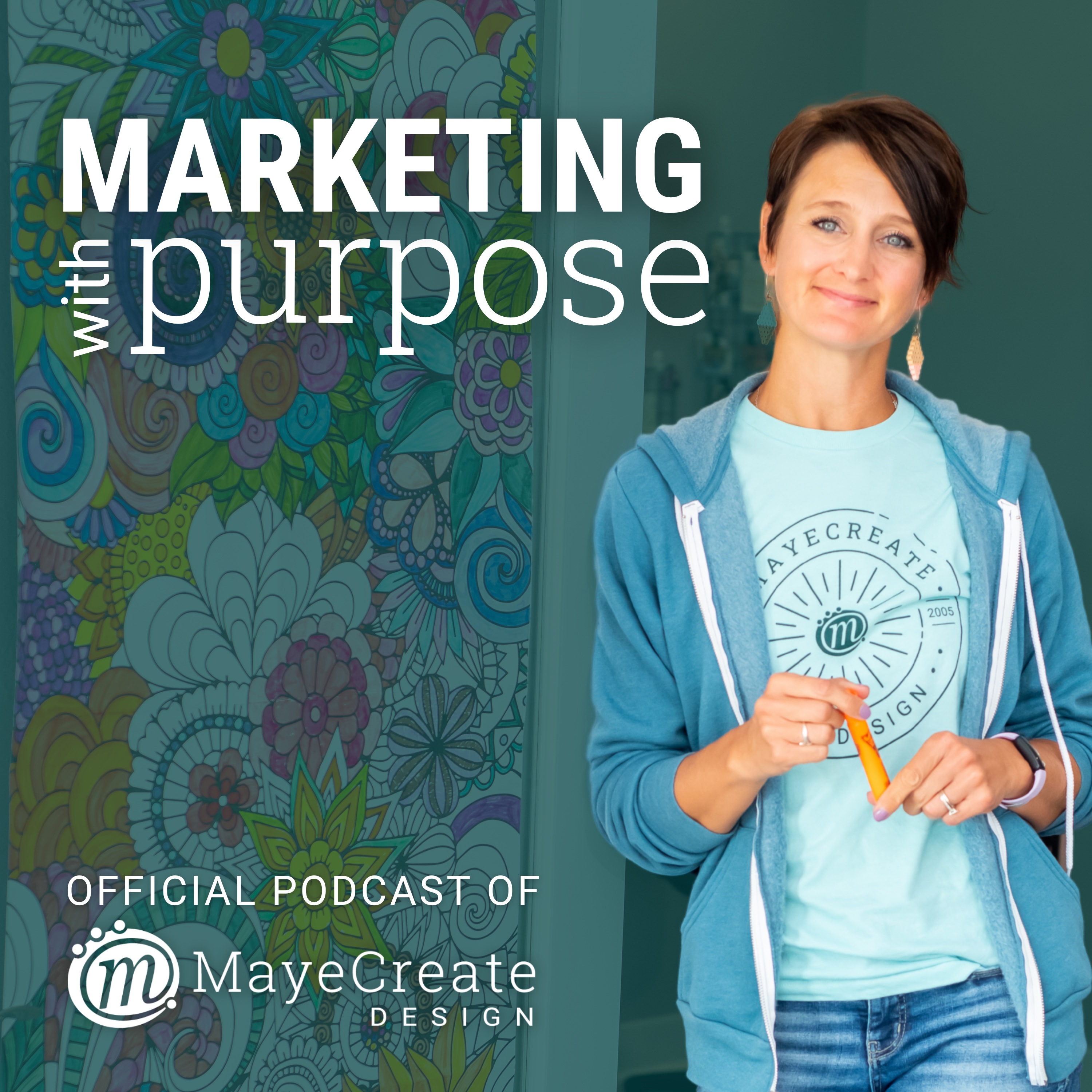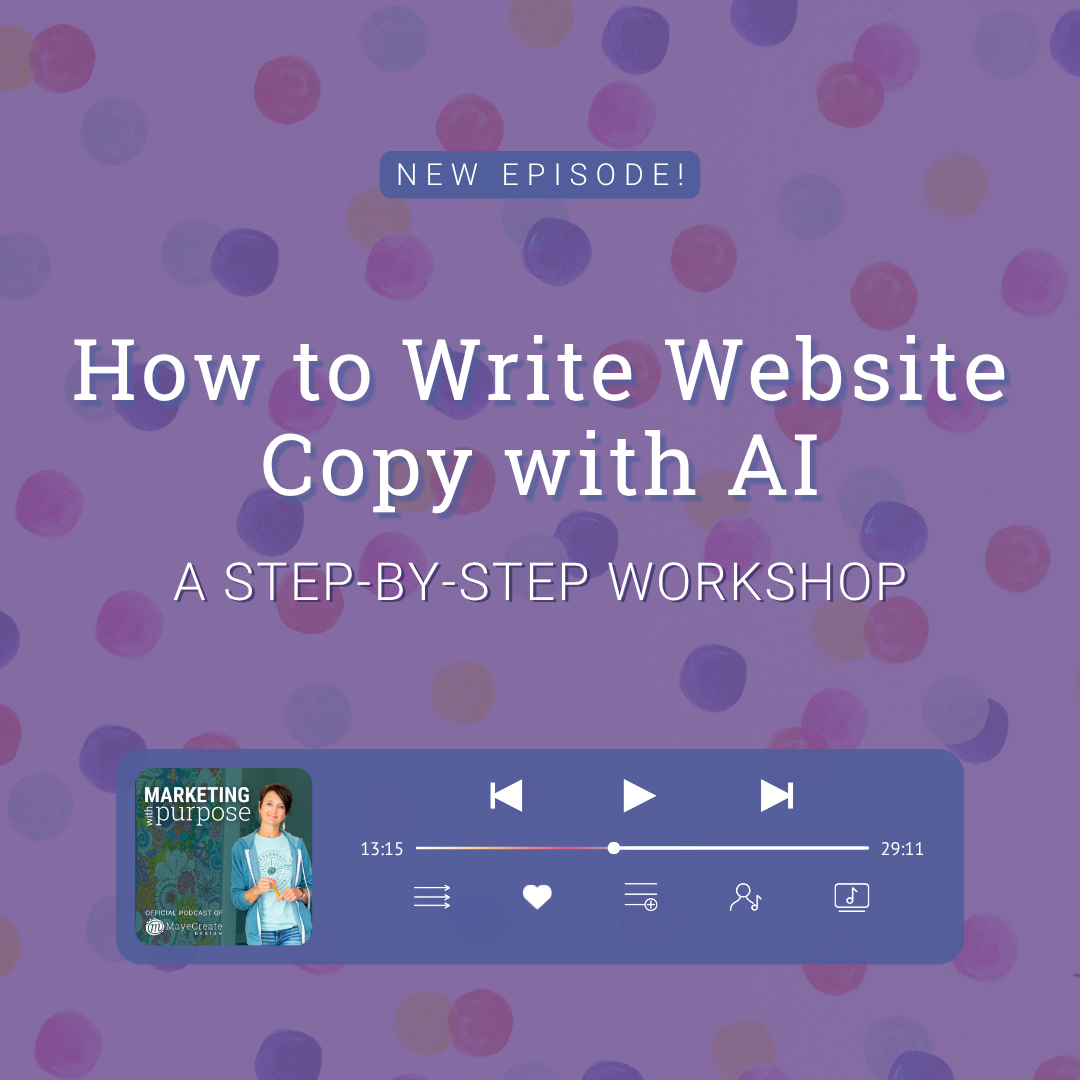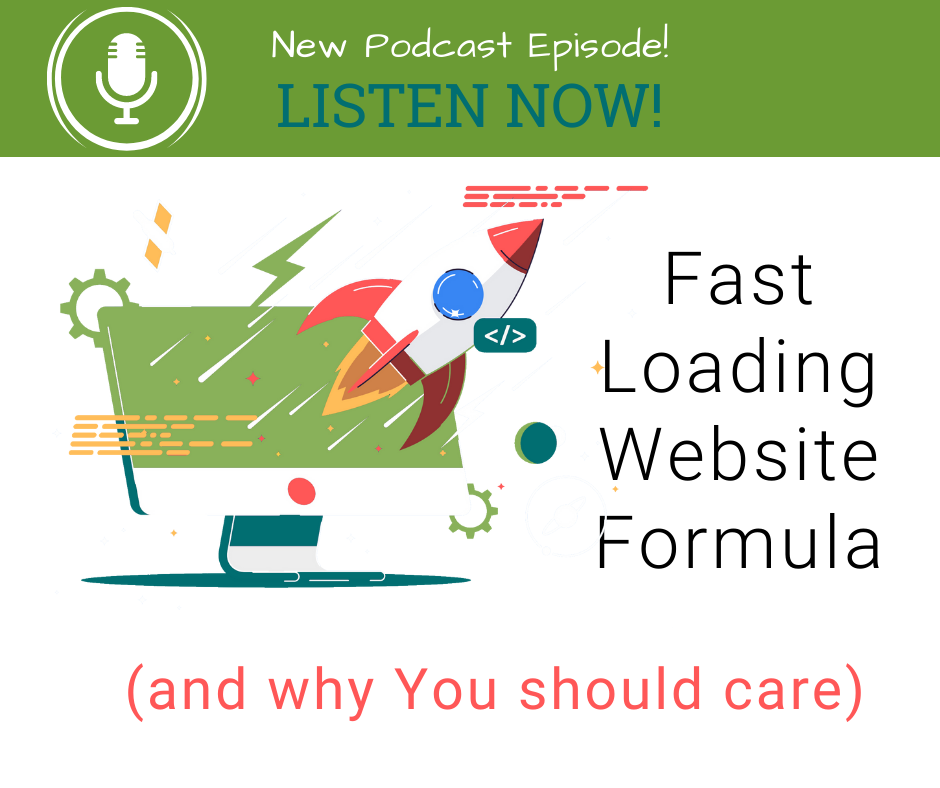Monica Pitts 0:00
I have a confession to make. I am addicted to Chrome extensions. I have so many that I have to toggle them on and off so I can actually use my browser. Yeah, the may create team actually told me that if I had a tagline, it would be I have a Chrome extension for that. But I really, really love them, and they help me boost my efficiency and productivity. They help streamline our workflow. They really help our team do things faster, and even though they tease me about it, they are equally as addicted to Chrome extensions as I am. We use them every single day, all the time, and we're always telling our clients about him, because we want them to be able to do their jobs easier, too. Now, Chrome extensions, like if you don't have any idea what I'm talking about, it's just this nifty little app that you install on your browser. And I usually find them because I have a problem that I'm trying to solve and I want to do it quickly so you could just search for Chrome extension to correct spelling or chrome extension to find website colors. And I'll be darned, like a whole list of search results pops up, and then you just, like, install them and try them out and see which ones are good and which one does what you want it to do. And it's there. They're incredible. There's actually a whole store. I'm using that near quote store called the Chrome Web Store, where you can sort through extensions and themes and all kinds of different ways to customize Chrome for you exactly how you want to use it, right. But finding the right thing to do exactly what you want takes time. I mean, it really does right like anything else. And so we thought that we'd come together as a team, and we would share with you our favorites, because some chrome extensions are like, really awesome, and others are just ho hum. Some are really well maintained, and they evolve with the browser, and others become stagnant and age out. And even some of our favorites are aging out right now, which stinks, and we'll have to find replacements for them. And so I whenever I add to find a replacement, I just go to my team. Hey, does anybody know? Okay, so now you can hang out with my team, and they'll tell you what they know. All right. So welcome to marketing with purpose. My name is Monica Pitts, and in this episode, I'm super pumped to introduce you to almost the entire may create team also known as Chrome extension junkies, as we talk you through the extensions that we love and use every single day that help us improve efficiency and productivity, boost our web development process, improve our web design process, and better serve our clients, and sometimes they just let us have A little bit of fun too. So let's get to business. You're on a mission, and you just need more people to know about it. And whether you're brand new to marketing or a seasoned pro, we are all looking for answers to make marketing decisions with purpose. I'm Monica Pitts, a techie, crafty business owner, mom and aerial dancer who solves communication challenges through technology. This podcast is all about digging in and going digital. I'll share my marketing know how and business experience from almost 20 years of misadventures. I'll be your backup dancer so you can stop doubting and get moving towards marketing with purpose. I just want to give a quick thank you. Before we get started to our featured resource sponsor, what to put on your website. This is a page by page website content checklist, and it's one of May creates most popular free resources. It has more than 7000 downloads. It outlines suggestions of what content to put on each page of your website in an easy to understand checklist format. And my nonprofit friends, we've got a special one for you. Just check the nonprofit box and it will deliver a nonprofit specific checklist right to your inbox, so you can download it for
[email protected] that's m, a, y, E, C, R, E, A, T, e.com, or you can just click on the Resources tab up at the top, or you can click on the link in the show notes. Hello again, and welcome back to marketing with purpose. My name is Monica Pitts, and I actually have a special treat for everybody today, because I have the whole may create team with me, and we're going to talk about one of our favorite things, Chrome extensions. And I don't know about you, but I have so many Chrome extensions that I have to hide some of them because they don't even fit across the top of my screen.
Stacy Brockmeier 4:38
There was literally one time that Monica had to uninstall Chrome extensions because her computer wouldn't work. There were too many processes going at one time,
Monica Pitts 4:47
and Stacy was probably the person that figured that out for me. So thank you, Stacy.
Shout out.
Stacy Brockmeier 4:53
You're welcome now,
Monica Pitts 4:54
Stacy, you're actually going to start us off. We have a couple of categories. Caitlin lined out for us with these chrome extensions. So we're going to talk about Chrome extensions that improve efficiency and productivity, web development, web design. And we have one that's just for fun, that I know quite a few may creators use. So Stacy, kick us off your favorite efficiency and productivity Chrome extension. Well, you
Stacy Brockmeier 5:20
know, I'm the self proclaimed queen of efficiency. Like I really do love efficiency, but I can't spell for anything. It's just really not in my wheelhouse, and I don't usually know where the commas go. So my favorite Chrome extension is AI grammar checker and paraphraser. I don't use the paraphraser part, but I do have the grammar checker, and it tells me everywhere that I should put a comma and every misspelling in my emails or anywhere that I'm using Chrome. It's awesome. My
Monica Pitts 5:52
favorite Chrome extension for this is Caitlin, because I send everything to Caitlin and ask her where the commas go now. Michaela, you are also a queen of productivity. What are your Chrome extensions? Yeah,
Makayla Miller 6:08
so my favorite Chrome extension is actually kind of an extension on something that I use, that we all use. So we all use Text Expander throughout our company, and we use it for passwords. We use it for like commonly sent emails. I know our developers use it for certain like lines of code that they use super frequently. So I've got a text expander for almost anything that I repeatedly send. I have a text expander for my personal issue is that I can't remember the short code. So typically, like, if it's your our TAKE LIVE email, instead of having to retype the whole thing, I can just type in take like email, and it'll auto populate the template that we have. But my problem is, I've got so many that I use frequently, but I can't remember what the like shortcut is for it. And so the text expander extension for Chrome is super great, because I easily just click it, and then I'm able to search like keywords that are in the template that I'm looking for, or just general description of it, and it automatically like shows me the list of the ones that I could be looking for, and all I have to do is click the one that I am looking for and it like drops it right in where I need it. So text explainer itself is super useful for me, but I do have a hard time remembering those short codes. So the Chrome extension is great because I can just easily search them and find them super quick.
Monica Pitts 7:42
Who is going to now install that Chrome add on? Because I have been using this piece of paper right here on my desk to keep track of all of mine, or I have to search for it in TextExpander. That's a real good one. Yeah. Okay, so Caitlin is a newer member of our team, but she is tackling all kinds of challenges for us, and she has one that's for you social media gurus.
Kaitlyn Genereux 8:08
So as we know, social media is changing every five seconds to every five milliseconds, and so it's hard to keep up with what is the most popular trending topics? What specific hashtags can I use? Can I not use? And it's different. For every platform like Instagram has a few, which is silly, a few, like band hashtags that are like Insta photos or things like that. And we don't want to get caught up and in having our stuff not be seen just because we've used maybe a weird hashtag, or maybe didn't use the right ones. And so with our social media practices, what I've been working on is, how do we get more exposure to not just the people that already follow us, but broader audiences? We work on web design and web development, and that's a really broad audience. And so right tag is this extension that I use in Chrome. Basically, I'll give it a topic and say, Okay, this post is about a new website we just helped launch. And then I'll have it suggest for me some different good hashtags, and it'll tell you what's going to be most often, to be actually like popular and seen what's going to be something that would get exposure over time, but not going to get current exposure, and then what are ones that are just like a complete x that's just not going to work? Maybe it's banned, or maybe it's so popular that using it as pointless. And so I use this especially when I'm posting about a new topic, just to know what is the right thing, and knowing that it changes two months from now, I'm not going to just trust what it told me today. I'm going to use it again to tell me the new updated ways to tag my social media posts. Now,
Monica Pitts 9:46
one of the things that we do a lot at may create is sheer pictures back and forth all the time, whether it's for revisions or like talking to each other. We are very visual people, and so are our clients and Stacey. Has a Chrome extension that's going to help you do exactly that.
Stacy Brockmeier 10:04
I have searched high and low for a Chrome extension that does this and doesn't break every time you use it. So oftentimes I send like little short videos, whether they're 10 seconds or a minute, to our clients or I send screenshots of their websites in my emails or to my co workers and to you do that, I use awesome screen recorder and screenshot, and it is so handy because it saves it in your Google Drive for you, and you don't have to copy and paste it out, or you can download it to your computer right there and attach it to an email right from Chrome, too. And so that's really handy.
Monica Pitts 10:43
Can you mark it up like can you draw on top of it and type on it? Yep. Okay, so don't use q snap, people. It's broken. Use you snap. Broke. Awesome. Screen Recorder and screenshot, boom. Okay. Now this next extension is kind of surprising that Tyler submit it actually, because this does not seem like a Tyler like extension. Tell us about this productivity extension, Tyler.
Tyler Ernst 11:10
So I get really overwhelmed looking at everyone's calendar at once. Not that I do very often. I really don't. I avoid it for that reason. But if we have a event, or, like, meeting or something that a lot of people are in, and then, let's say there's five of us, or, like, the traffic meeting every week for us, we're all in it. So it's on all of our calendars all the same time. If you have more than, like, three calendars turned on, it just looks like a jumbled mess. Let's extension that's called Event merge frugal calendar. It takes all anyone that has overlapping events and smush them together into like a striped block. So that way it's just one event. And you know that if it's striped, there's multiple people in it, and doesn't just clog everything up. Also
Monica Pitts 11:56
good for visual people, because one day, Stacy changed the color of her calendar in my calendar, and I had no idea who Stacy was anymore. Like she has to be purple in my calendar and I have to be yellow.
Stacy Brockmeier 12:15
We have used this plugin so for or this add on forever, and the reason we used to use it is because we literally used Google Calendar to manage all of our projects, and so this helped us to know what was a meeting with multiple people in it and what was just a task that someone had to do. So it's an oldie, but a goodie for
Tyler Ernst 12:35
sure. So good. I cannot look at the Google Calendar without
Stacy Brockmeier 12:39
it, and also I'm purple and yellow for Monica and myself as well. So it's the same in both of our calendars. That way, whoever we're logged in as knows who they're looking at. It
Monica Pitts 12:49
used to be part of the intake process. You had to pick your color, and then it had to be changed on everybody's calendar to be the exact same color. Okay, so for those of you guys who use Active Campaign for email and CRM, Cara has an extension for you. Yes,
Kerra Hatcher 13:08
the extension that I would use most is the Active Campaign extension. It's the platform we use for all of our contacts and email marketing. So the perk of the extension is that you click the icon and can just add the basic information of your client. Sometimes, when you type a new email address, it'll pop up to the right and ask if you want to add them, and so it's just a really quick way to get them into the database, instead of having to log into Active Campaign, create a new user, and all those steps.
Monica Pitts 13:44
I love it. I am also installing this one. Michaela, do you like that one too? Yes,
Makayla Miller 13:50
I do like that one. And what Kara said is perfect, because you can, you can easily, like quickly add those contacts, but also it allows you to see that contacts information super quickly. So if I'm in an email thread with a client and I need to give them a call, and it's not in their signature, just like inherently, oftentimes, we have added their phone number in the past, and so that extension will show me all of the information we have on that client. And so that kind of takes out that middle main of me having to, like she said, log into Active Campaign to find that phone number. It's just right there in my Gmail. So that's one way that I use it as well. Boom.
Monica Pitts 14:36
Active Campaign users install it. I am going to install it myself. Okay. Now I know that we have like 700 other efficiency and productivity chrome add ons, but we are not going to talk about anymore right now, because we are web developers, yes, friends, this is what we do, and we have quite a few extensions. We use on the daily to help us in our web development process. The first one I know, Tyler and Stacy and I use all the time to troubleshoot sites, especially when we are getting ready to intake or have a meeting with a new client. Tyler Stacy, who wants to talk about this one, I can
Tyler Ernst 15:17
start talking about walizer. So wappalizer, A is a funny name, but B, it's like, it's really indispensable. Is that the right word? Yeah, it's, it's, you need it a lot when you're trying to troubleshoot things, because it, at a glance, gives you all the technologies that a website is using that it can pick up. So when you go to the home page of a website and you activate it, they'll tell you what type of database it is. It'll tell you what the CMS is. It'll tell you, uh, it'll tell you what version of bootstrap they're on, which is what I use it for a lot, to go and check if, say, say the client is having trouble and the columns aren't working. And I go to the website and it's like, well, the columns are set up for bootstrap five, but it's on Bootstrap three or vice versa. It's just at a quick glance, you can instantly say, oh, that's why that's broken without having to log in or do any of that stuff.
Monica Pitts 16:11
And you can do it on any website. So if you love a feature on a website, you can install appleizer and click and know everything they're using to power of their website. It's sneaky,
Stacy Brockmeier 16:21
and I use it just a little bit differently, because I talk to all the new clients that come in, and so when they call and they're like, can we can you just take over what we already have? Well, we build things in WordPress. We're very much married to WordPress. We're in a long term committed relationship. We're not cheating on WordPress with Squarespace, none of it. So if I open walizer And it says that they're on Squarespace, or they're on Drupal, or they're on one of these other platforms, I know whether that answer could be maybe or no, because even though it says WordPress, it can't be yes all the time.
Monica Pitts 17:04
Now, there's another extension that you and Tyler both use a lot when you're troubleshooting stuff. What's that one?
Stacy Brockmeier 17:12
Yeah, so we use WordPress theme detector and plugin detector. So again, for me, in those conversations, I can look and see, does their website have a WooCommerce store on it? So if it is a WordPress site, I can open this chrome extension and say, Oh, well, what kind of functionality do they have? Or is their theme? Was their theme built in 2004 you know, actually, that's not possible because WordPress didn't exist then. But you know what I'm saying. So I can look at it and just understand a little bit more about what functionality they have and how old their website is. And once
Monica Pitts 17:47
again, if you're trying to emulate something, you could install this and on any website, like if you were trying to put a shopping cart on and you love the shopping cart on the Super certain site, you could see the theme they're using and the plugin, and then you could try to recreate that. So that's kind of cool. Okay, Rebecca, you are ADA expert. Tell us the thing. What is the thing you need to make sure that your website is compliant with laws and that people with disabilities can use it easily. All
Rebecca Thomas 18:18
right? So the main plugin that I actually use in our Chrome extensions is actually called wave evaluation tool. It's a super easy one click bit where you will click it and it will beat out your page and it will show you things like, does the contrast work? Does the hierarchy of your web page makes sense, are your images linked with alt text. It'll give you a list of all of the general things that ADA compliancy repeatedly looks for and tells you if you succeed or if you don't. And obviously you take some of it with a grain of salt, because AI generation for this kind of thing is hit or miss, and you do need a human eye always. You cannot use it as a one fix all, but it gives you a place to start, and that is very important, especially since a lot of people don't always think of the fact that your web page does need to be readable for screen readers, or visual for someone with that eyesight, and we want to be able to serve all people.
Monica Pitts 19:29
Agreed, and I like how it shows me and pinpoints the exact spot on the page where the error is occurring. For example, this orange with white letters on it. On our website, we need to switch that, but it tells you right where it is, like, there's a label on the button that's like, hey, contrast error, and then you can know exactly where you need to go fix. So once again, visuals are fun. Okay, so the last one. And Tyler tell us about this last Chrome extension that we use all the time when we're doing web development.
Tyler Ernst 20:07
So it's called Tag Assistant legacy. It's called Tag Assistant legacy depreciated, like asterisk there. I think it technically isn't supported anymore, but it is available on the Chrome Web Store still, and it only does like one thing. So I don't really mind that's not updated anymore, because again, it only does, it does one thing. It does it really well, and I can't find a good replacement for it. So if someone listening, this has one, please tell me, tell us, so you can replace it. But all it does is, when you go to a website that looks at it looks for any Google tags that are associated on the website. For full it just says, Oh, look, there's a Google Google Analytics tag right there. And it tells you what the tag ID is. And it just basically tells you if it's working or not. It'll turn blue, it'll turn green, it'll turn red if it's broken. And it's just super useful for troubleshooting. If someone's like, hey, our Google Analytics is recording super high bounce rates for some reason, you go to their website and Google tag manager says, Oh, well, there's two Google tags the exact same ID. That's probably why. Or if you're taking a site live and you're installing a new Google Analytics, you can go to that website and say, and say, I put the tag in, and the Google Tag Assistant isn't seeing it. Apparently, it's not showing up yet, or the or the cash is getting in the way, or something like that. Either way, super useful just for the two seconds it takes to
Monica Pitts 21:35
look at. Yeah, because it is tricky, you install Google Analytics and you're not going to see anything tracking on it, at least until the next day, if not two days. So just knowing that the tag is there gives you the peace of mind that you've done what you're supposed to do. So web design, so that's my category. But I'm not the only web designer here. I'm just the only one that submitted these chrome extensions. So the ones that I use all the time are what font, and that tells me what font is used on a website, the weight of the font, how big it is, the color, everything. So that's pretty cool, especially if I'm in taking a new client and I'm going to start designing something that might not be web for them. So I might be designing them a brochure, so I want to know what their brand funds are, so I just go out to the website and grab it really quick, and then also the Eyedropper tool, which, once again, if I'm designing something in print, and all they have is a website, then I might not have a brand guide for them. And so I get to make the my own brand guide by sucking all the colors off of their website using the Eyedropper tool. So those are two great ones. Tyler, do you have something to add on to this?
Tyler Ernst 22:47
The eyedropper tool is also a good developer tool, because sometimes when you use the Chrome Inspect to look at something to try to get the color, sometimes it's like a CSS variable, or it's not quite right, or it's just something about the way they programmed it is just a little weird. You can just straight up, I drop it and then say, Okay, this is the hex code. And there you go. It's done
Monica Pitts 23:06
now. Michaela, I think that you use these tools too.
Makayla Miller 23:09
Yeah. So the what font a little bit less, just because I feel like our clients ask me less questions about the fonts. But as a project manager and, like, not a tech head, there are a lot of things that I don't know how to answer questions about, and I do have to, like, ask a designer developer. So I'm always looking for questions that I can like, ways that I can independently ask or answer client questions, one of which is color codes. They whether it be that they're having things printed or they're monogramming a logo on a shirt, or things like that, they often ask me for the color codes of their current logos. And so the eyedropper, I mean, I use very regularly, just for that question alone, they'll just be like, Hey, what are the color codes of our current logo? And instead of having to, like, ask a designer or developer to send me those, I can just quickly, or quickly Click the eyedropper and pull it from their logo file, or pull it from their website, like you said, and send that over within a matter of minutes. So that one's super useful for me, because I feel like I do get that question, even as a PM, I get that question a lot from our clients regarding their own logos or website colors
Monica Pitts 24:33
I find too, like with the ones that I use all the time, like the may create brand colors, I actually have a board set up in Milla note with all the colors like lined out there with the hexadecimal codes showing so that way I don't have to keep looking them up. Because I'm like, Girl, write it down already. You need to not keep looking it up, you silly girl. Anyway. So last but not least, we have a lot of may create. Friends who have this fun extension on Chrome. Now I don't use it because it's not my jam. I gotta have, like, the commonly, what is it called? Like, the short links and stuff on the main window where I can search in Google. If I don't have that, I'm angry. But you guys have something else on your main screen. What is it? Heavy cat.
Tyler Ernst 25:25
It's so useless. That's so fun,
Monica Pitts 25:29
but it has a function, okay, but what does it do?
Tyler Ernst 25:32
It generates a random Well, at first it's just a cat with accessories and a random name and color palette. And then as you use it more and more, you unlock more accessories. And you can set the accessories to random and set different animals to random. So it'll be just random animals with random accessories and names and color palettes.
Stacy Brockmeier 25:53
Each time you open a Chrome tab, right? Tyler, yeah, every
Tyler Ernst 25:56
time. And you can even sit there, I'm doing it right now. You can sit there and refresh the tab, and it'll just keep generating more. It's so good, it's useless, but so good. And
Makayla Miller 26:06
oftentimes, like, the name of the cat or whatever animal you pick are, like, funny. So it's just kind of like a you never know what you're gonna get. And it's just kind of a fun sometimes I forget about it, but then sometimes I, like, open a new tab and I see it, and it's just like, so perfect. It's just kind of like the reset that I needed, like, mentally to remind myself that like to, like take everything a little less serious. I don't know if that makes sense, but it's just a nice, fun thing to to be surprised with.
Tyler Ernst 26:41
Sometimes I open a new tab in a client meeting and people are like, What the heck was that? I'm like, don't worry about it anyway.
Monica Pitts 26:49
Kara, do you use it too?
Kerra Hatcher 26:51
I actually had to uninstall it because I was getting frustrated that I wasn't getting all the cute accessories that everybody else was getting because I'm a tab closer, and so I really try to keep my tabs at a minimum, and I was just feeling really left out. So I love everybody else's cats when they share them with me, but I could never reach the standard of my coworkers with my cat.
Makayla Miller 27:18
Michaela, Cara, don't worry, I know how to cheat the system and get you all of the accessories. I had to do that very early on, because I am, I'm the type that like, when I'm going through a video game, I want to collect every coin, but I don't have the patience like, go through and find every coin, so I find the cheat that, like, shows me where all the coins are. Like, that's the kind of person I am. And so I immediately cheated, and I download, like, I don't remember what the thing was, but I can find it for you Kara and get you all the accessories immediately. So
Monica Pitts 27:55
hopefully you guys find some solutions to the challenges that you face through these chrome extensions that we use on the daily you can improve efficiency and productivity, streamline your web development processes, amp up web design, and also just have some fun. You know, I
Stacy Brockmeier 28:12
think one of the best things about recording this podcast is that we're all looking at the same Google Doc, and everyone's downloading each other's Chrome extensions, so we know you're going to love them just as much as we do.
Monica Pitts 28:26
Awesome. Well, thank you so much for joining us today, and if you enjoyed this episode, or if you learned a thing or two, or if you're going to immediately go out and download all of these chrome extensions, remember that you can get to them on our website. There's links to all of them on may create.com and consider subscribing, because we have a new episode of marketing with perfect purpose, like every other week, and next week, I am going to talk about the best poster making and brochure design software from beginner to expert. Yes, because that I literally think my job title could be person who has to fit too many words on an eight and a half by 11 sheet of paper. I think that could be my new job title, because this is what I do multiple times a week. Okay, so that's what I'm going to talk about in our next podcast. So until next time, thank you for joining us and go forth and market with purpose.
Stacy Brockmeier 29:22
I don't think that went very well.
Kaitlyn Genereux 29:24
Should we do that again?
Monica Pitts 29:27
Nope, I think it was perfect.