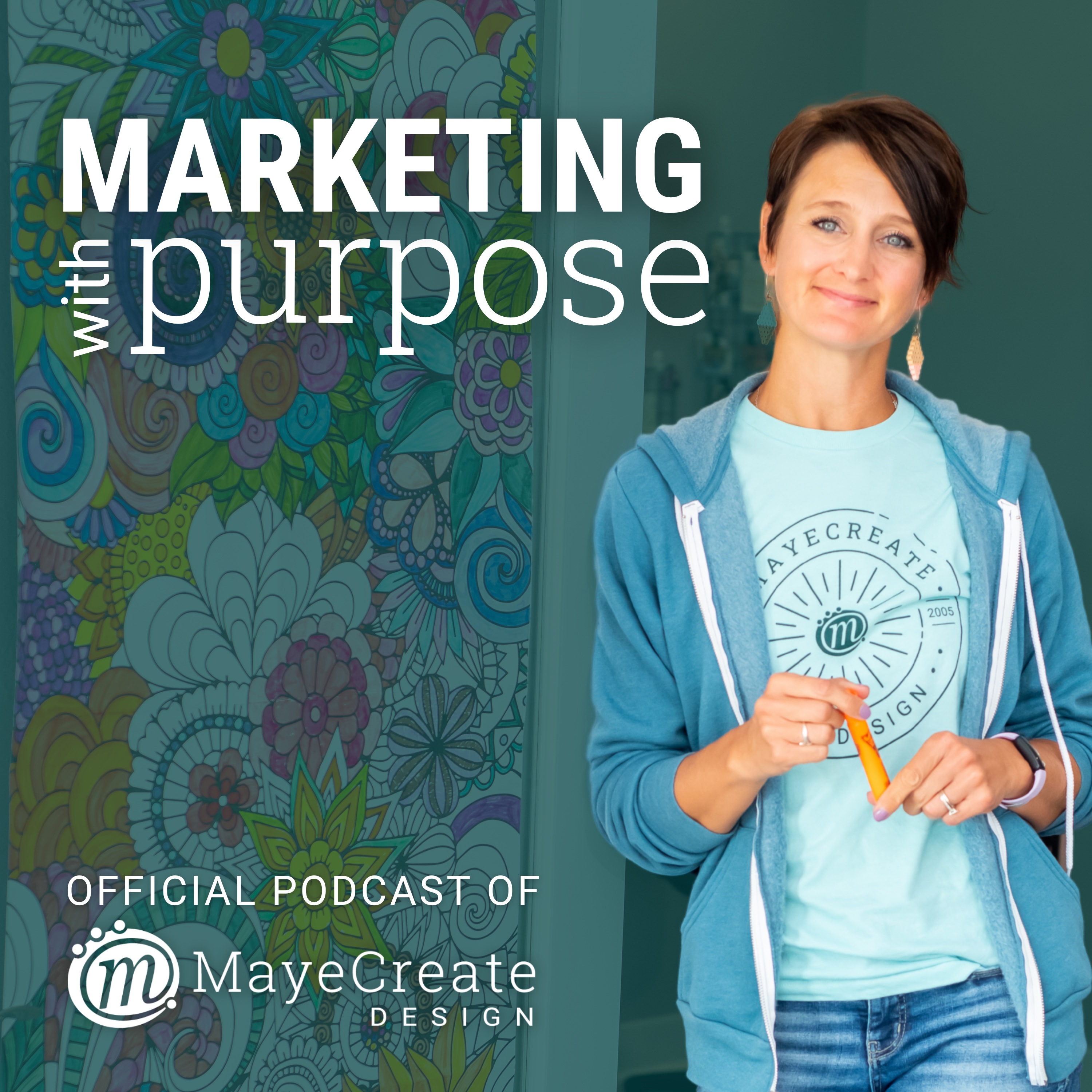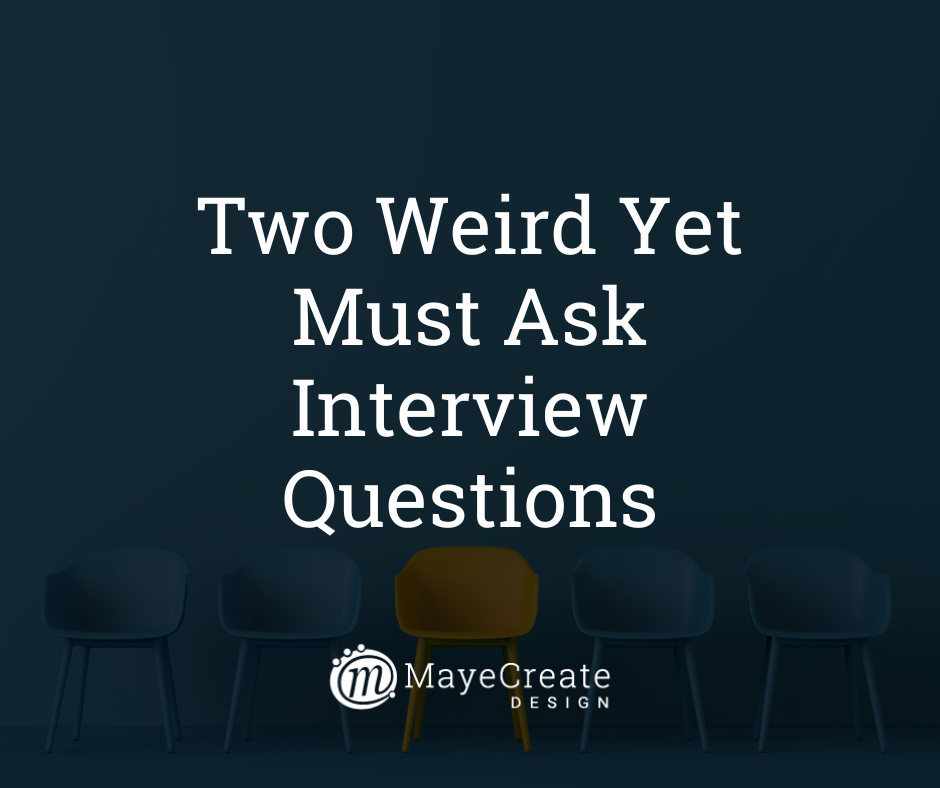Episode Transcript
Monica Pitts 0:00
Monica, hello again, and welcome back to marketing with purpose. My name is Monica Pitts, and I am the lucky lady who gets to talk to you today about the best poster making and brochure design software from beginner to expert. Now, I know I usually talk to you about websites, because that's what I do the most, but I am also may creates resident print designer. And I've been designing print things for, I don't even know, 25 plus years, and I like to think of myself as a master of spatial awareness, also known as person who fits a whole lot of stuff in a really small amount of space and still makes it not feel overwhelming. Yeah, that's what I do, because clients give me, like, all this stuff and it's like, three pages long, and they're like, Yeah, okay, so now fit that on one eight and a half by 11 two sided brochure, and it's like, how, how. Okay, so that is not what I'm talking about today. Though. I'm not talking about how to get way too much information in a really small space and make it look good. That's not what I'm talking about. I am talking about poster making in brochure design software. All right, so here, here's what I've learned from experience, that using the right software is like finding the right tool for any job. It's going to make your process smoother and your results better. And really, using the right software can even kind of make it fun, because you're using something that you know how to use and like to use, and you get this really great result at the end, I feel like using the right software allows me to do three things, get the work done efficiently, maintain workflow and collaboration, and create something that technically meets the purpose for which it's designed. So those are the three things that I think through when I'm deciding which software I'm going to use to make what and I'm going to talk you through all three of them today and explain to you how you can choose the best poster making and brochure design software for your project, whether you are a beginner or an expert. So let's get to business. You're on a mission, and you just need more people to know about it. And whether you're brand new to marketing or a seasoned pro, we are all looking for answers to make marketing decisions with purpose. I'm Monica Pitts, a techie, crafty business owner, mom and aerial dancer who solves communication challenges through technology. This podcast is all about digging in and going digital. I'll share my marketing know how and business experience from almost 20 years of misadventures. I'll be your backup dancer so you can stop doubting and get moving towards marketing with purpose. This episode is sponsored by may create design. Yeah, that's right. We sponsor ourselves and brought to you with love by our Marketing on a Shoestring mini course. Now our free beginners mini course is all about marketing on a budget. And contrary to popular opinion, you don't have to spend a million dollars or do something that you hate to market your business. Get ready to challenge traditional marketing assumptions, because this 101, mini course is designed to give you a rock solid foundation so you can make the right decisions for you with total confidence. You can check it out at you may create.com that's Y, o, u, M, a, y, E, C, R E, A T e.com and the link, of course, will be in the show notes. Okay, now back to business. Before I wander down this bunny trail with you and talk you through all of the things that I think about when I'm picking the right poster or brochure design software for my projects, I want to remind you that there is a fully formatted blog post all ready for you to use this information over on may create.com because what I'm trying to do here is give you a checklist and give you what you need to make a decision. And it's not always easy to easy to do that when you're just listening to somebody talk. And that's why we have a blog post that accompanies it, so you can go read it and use it to make your decisions later. So you can head on over to may create.com that's m, a, y, E, C, R, E, A, T, e.com, and get the checklist. It is going to be both in the blog and the podcast, and if it's not right up at the top, if you're listening later after this is published, then you can just use our search feature and just search for design software, and it'll pop right up for you. Okay, let's move on now. Okay, so I said that the right software is going to let you do three things. Number one, it's going to get the work done efficiently. Two, maintain workflow and collaboration. And three, it's going to create something that technically meets the purpose for which it's designed. So let's start at the top with get. Work done efficiently. Now, the right software is going to allow you to focus on creativity and to reduce overwhelm. All right? So for beginners, it can get really overwhelming. There's just stuff everywhere, buttons everywhere, you don't even know what they mean. And so for you, I vote that you use the software that you're most comfortable in so if you're new to design, you just need to use something that allows you to work through the design without feeling intimidated about it. So most designers that I know that are just starting out, they use Canva. And I really like Canva. I use it too for certain projects, which I'll mention as I'm going through this list, it has a drag and drop interface as pre made templates. It's really easy to customize stuff, so you can really focus on your creativity and try to instead of trying to figure out how to use the software, right? It's very intuitive. And a lot of beginners, I know I'm gonna throw you a curve ball here, they use tools like Microsoft Word, PowerPoint, Google Docs and Google Slides. I use Google Docs and Google slides to design certain things I absolutely do. I've created lots of items in those programs over time, and while they don't offer quite the same design feeling that Canva does, they are really good programs to use, especially if you're comfortable using them. If you know how they work, it's going to be really streamlined for you to use them. Things that I love about these programs is that they all export to PDF easily, which is something you need if you're going to be making brochures and posters, both PowerPoint and Google Slides, export to a PNG or a ping, but it's not print resolution. Okay, so you can't go print that ping, but you can export it as a PDF and you can print that. They also are really easy to use for collaboration, because you can make comments and assign things in the Google products. And what's really cool. So I use this all the time for my resources, if your design is going to change often and it's always going to be a digital download, you can link to the file and have it force generated PDF, so people will always download the most recent copy of your design. Like I said, I use this for my downloadable resources all the time, and there's a link in the blog post that takes you two directions on how to force generate a PDF. It's really easy. All you do is adjust the URL on your document and voila, it literally makes a PDF and downloads it. So then when you have to update your file it, you don't have to relink it anywhere. It's always up to date. It's really clever. Even an advanced designer can save time by using simple software for the right task, right so I just said, a lot of beginners are using Canva and like maybe Google or PowerPoint, just some type of simple design software. But even an advanced person can save time by using a simple software. Like years ago, when I decided I was going to start doing video editing. I did not learn how to edit videos in Adobe Premiere Pro, no, that's not where I started. I didn't even start in Adobe rush. I started in Adobe Spark, which is something that you download to your phone. And I created some really cute stuff, and it really helped me wrap my mind around how videos flow, okay? And then as I started to progress as a designer, then I started to use Adobe rush. And then once I tackled rush, and I started using it for all my videos, I thought this really isn't doing what I want it to do. And then I moved into Premiere Pro to mix down my videos. So that's just an evolution of video, right? And I have been designing for over 25 years, and I still use Canva to get ideas or just get things done on a time crunch, because they have so many amazing pre made templates. Sometimes I use Canva because I need to get a project done quickly, and it doesn't allow me to over customize my designs in the way that a professional software like Adobe would Okay, so like Adobe Illustrator, or in design or Photoshop, they allow me to do a lot of things, and I know how to use all of them, but that doesn't mean that I should be hopping in there doing all this work. In Canva, I can do simple
photo editing. I can do like simple like shapes, I can put words on it. So it allows me to do all that editing in one program, which is very quick, but it doesn't allow me to get as intricate with it as I would using those other three softwares. So I often use Canva to create quick, short lived items, but then I turn over to the Adobe Suite to create those evergreen and brand marketing materials that we're going to use forever. Now, I know I just said that even advanced designers like myself can save time by using basic software for some tasks, but I said some tasks and not all tasks. Okay, so Canva. Or the Google products, or the Microsoft products, they're not the end all be all for design, okay? If you use the wrong design software, if you use a software that's too simple to do the tasks that you're trying to do, it is a complete time suck. It will take you forever, and editing it in the future is a nightmare. It really is. So for example, like, if you're designing a multi page brochure, it could be really tempting to use Canva, okay, because the designs are really pretty. I have clients that are like, I want you to design me a newsletter in Canva. And I'm like, Oh, great. I do it. I make them a template, but then when they want me to go back and use it in the future, I am so frustrated because in the end, that design, to me, ends up looking like a disjointed newsletter. And brochures that have multiple pages can end up looking disjointed as well, because you can't control the text layout like spacing and the sizing efficiently, as efficiently in Canva as you can in Adobe InDesign, like Adobe InDesign, is really made to make multi page documents, so it lets you save your text and your paragraph styles and then apply them throughout your document. It's like building a website, okay, which is probably why I like it, because I make all these styles and then I can just use them and on the same token, like if you need to edit that style, like if you need to change the color or the font size, or the line height, or the font, any of those things, you can do it in one place, and it will apply throughout the entire document. That is such a time saver. My friends, people get so frustrated with Canva for its lack of flexibility with bullet list styling and list editing spacing. Okay, they are all over the place. I have a couple tutorial videos on how I do it in Canva, but it's a hack. It's it's not sustainable, not over pages upon pages of content. You have more control over list styling in a Canva dock than you would in a Canva design file. So keep that in your pocket if you're going to design a multi page document, maybe you can do it in Canva docs, and it would be better, and it would give you more control over your text styling. Now, on the flip side, though, that is not a problem that you'll face if you use InDesign to design a multi page document. Now you may have the problem of having to watch a YouTube video or two to figure out how to do it, because it's not going to be as straightforward as in Canva. But everything on your list is editable, and the style can be saved, and you can use it on repeat throughout the document, so you can click once and the whole style is applied instead of clicking and clicking and clicking on every single bullet point and all the text on every single bullet point, yeah, through the entire document, it's a pain, and you want things to be formatted consistently, because that's what makes them feel professional right now, interestingly enough, intricate text formatting is not a problem in Google or Microsoft products, they let you do all kinds of really intricate text formatting. So while it may seem extremely rudimentary that I even keep referring back to them, those softwares can solve some very specific problems for you, especially if you're a beginner. Now, once you've found the right tool for your skill level, and we really do want the right tool for your skill level, because we want you to feel comfortable in it and be able to grow. You don't have to use this software forever. If you're as a beginner, just get your feet wet, get used to designing, and then you can move up into the other ones. Okay, then we need to think about how the software is going to fit into your workflow, like, can it keep up with how you like to design and collaborate with your team? All right, so there's a series of questions I like to ask people when they're wondering which software to use. Okay, so the first one is, where are you going to work? Because if you need to work on your designs from any computer anywhere, you need a browser or cloud based software, okay, something that lives up in the cyberspace. So like Canva, Microsoft, Google, they'll all work, and there's other products too. Adobe actually offers a cloud based design program called Adobe Express, and it's pretty much just Canva, but from the Adobe brand family, it's pretty cool. I experimented with it, and on the flip side, though, illustrator InDesign and Photoshop, they're super powerful, but you have to download them to your computer to run them. Okay? So they're not something that you're just gonna be able to tap into everywhere. They have to be downloaded on the computer that you're on. And then also, are you gonna be on your mobile phone? Because not all of these are available on your phone, right? So Canva, you can design stuff on Canva using the Canva app on your phone. And the same thing with Adobe Express. There are apps that you can download to your phone. You use them really cool. The other stuff, I don't know. I don't want to design things in Google Docs on my phone. I can edit text with Google docs on my phone. But I do not want. Design things with it. Okay? And I have designed lots of Canva things on my phone, because the app is actually pretty functional. Side note on that I use it whenever I'm using my Cricut. You know what a Cricut is? It's like a crafting tool where you can, like, cut out paper and vinyl and stuff. And so I'll make a design in Canva, and then I'll download it and upload it into Cricut, because I don't want to pay for the Cricut design software. You software, so I make all my design elements in Canva and then upload them into into the Cricut software. But I use my phone to do all of that. Okay, yeah, all right. There you go. So where are you going to work? That's that's the thing. So then the second thing that I want you to ask yourself is, can your computer handle it? Because any computer in my company can handle the basic software, but not any computer can handle those professional softwares, not video editing, not not design, none of it. Okay. It gets bogged down. And if you have a huge file that you're working on and it's on an old or low cost computer, then it is going to be really slow, okay? And you're running the risk of your files crashing, and they do not automatically save, like in Canva or in Google or any of those browser based programs. So when it crashes, if it's not saved, and it's probably not, yeah, you get to start all over again. Ask me how I know.
Okay, so the next question, after you know if your computer can handle it and where you're going to work is, are you going to make a lot of things or just a few things? Because honestly, Canva makes it super easy with their Pro accounts to make a lot of things and keep them on brand, because you can set up a brand in your pro account. So that's gonna group your brand fonts, colors and logos for easy access. You just like, drag them onto the canvas and use them in your designs. So you don't have to go pick your fonts and pick your colors. They're just already there for you, and it's really awesome. Now to do that, it's not as straightforward with Adobe products, it can be done, but once again, there is a learning curve. And since my clients print design needs like ebb and flow, a lot of the times, I'll do like, one or two projects for them, every so often, I end up doing a lot of setup for new designs in the Adobe products, and it takes some time. So even though it sounds counterintuitive, I have actually designed web ads in InDesign before. I did it just this year, because I knew that the next three projects for that client were going to be print designs. And if I set up the web designs in InDesign, then I would have access to all the colors, all their text styles and the graphics that I would need in the print designs. Yeah, so then the future projects went way faster because all the basic setup was done, and that's the type of weird stuff that I end up doing, because I use the Adobe products. But I don't have to do that in Canva, because my brand is set up in Canva. Yeah, all right. So making a lot of things, or a little bit of things, that's that question. So the next question is, are you, do you want to up your design game? Okay, is that what you're trying to do? Are you trying to grow as a designer? Because if you're rolling into making a ton of marketing materials, and you know that you're going to need more advanced customization. I do not want that to deter you from learning. Okay, don't just feel like, Oh, I'm a beginner, so I just need to just stay where, stay where I am. I'm just gonna use Google Docs. No. Like, if you want to get better, then step on up. Start using Canva. Or if you're using Canva, and you know you want more customization, then take the next step, use an Adobe product. Don't be afraid to invest the time into learning how to use those Adobe products or Canva, because learning new software, it's it's a skill, okay? It's marketable. It's something that people pay for, right? People pay me for it, and you just have to keep your mind open to learning how to make it look like you want it to look okay? So when my designers are learning a new software, a lot of the times, they produce stuff that is limited by how they know how to use the software, right? So they're only designing to the potential that they know how to use the software. And then I make them step back and sketch out what they're doing like they have every confidence on how to use the software. And then the next challenge is pushing themselves to learn what they need to learn to make the design look like they want it to look right. So that's cool. Just don't let it limit you. You can do it. There's so many tutorials, so many tutorials out there. Okay, you can learn it if you want to learn it, all right? So the next question that I want you to ask yourself is, how much collaboration needs to happen for your designs. So if you're working on a team, choosing a software with real time collaboration is really going to help you streamline the review and feedback process. Okay, because we're given feedback all. The time it may create, but we actually use a project management system to do a lot of that feedback. We either do it there or with our clients. We'll often use like the feedback interface that Adobe offers on each of their products, and it works really, really well for us and our clients don't have to have a login, and it's not confusing to them. It's really straightforward, really straightforward to leave a comment in Adobe. Most of our clients have no problem leaving comments in Google Docs. It's second nature to them. Right now, it's not as easy for me to leave comments and communicate with people back and forth in Canva, but it's because I haven't used it very often, but every one of the softwares that I've seen offers some kind of collaboration option, so I think you just have to figure out the one that makes the best sense for your team. If you're working with really low tech people, then you probably need to figure out a way to handle it, and it might not even matter, and you might not even do it in your design software, because you don't want them touching your stuff, right? And that's fine, too. So after you consider which software complements your workflow and your team, then the next step is making sure that the software that you choose can actually deliver a design to meet its intended purpose. So if it's a simple digital piece or a polished professional print project. Those are very different things, right? We want different things out of there. So the first I just said professional, professional print project. Okay, so professional level results. The word professional, our clients use it all the time to describe what they want. They want something professional, and it is a loaded design wrecking ball, okay? Because it's so arbitrary, professional to them means something completely different than it means to me, quite frankly, because I'm an art director, so professional to me is, like, really streamlined, like, everything is spaced right. All the font sizing is right. The colors are comprehensive. It's easy to read. It's easy to skim all the imagery, like, gives me this really specific feeling, that's what professional is to me, and for them, it's just like, I don't know, I didn't make it, and it's pretty right? So
here's the deal, if you are a beginner designer, softwares like Canva can help you create really professional looking materials without you knowing how to design at all, at all. And I use them. And people are like, Oh my gosh, I don't I actually don't use them for for Mark, for our clients, but I use them for myself. Okay, let me take that back. I use Canva templates to give me inspiration for the designs that I'm creating for my clients, but I do not use them for my clients. I do use them for myself, however, and I'll do it, and then I'll show it to my designers, and they're like, this, this looks so good, Monica. I'm like, it's a Canva template, because I was trying to save time, right? So if you go into the Pro software, you could end up with like, a messy, disorganized or overly simplistic brochure or poster, right? Because you might only be designing as much as you can within that software because you find it overwhelming or you don't know how to do it. So that's just it's not your fault. It that's all you can do in there. But if you use a simpler software with templates, then you can definitely improve your design outcomes. And there are tons of templates for like, any of the options, the beginner options I listed. So Canva has them, Google Docs, Google Slides, PowerPoint, Microsoft Word. You can download them, like, use them, and they're free, and they're really, really cool. Now, on the flip side, if you're a professional designer, and you know what you want out of a design, then the basic software can sometimes it's just a hindrance, okay, like, I get really mad because I'll want to mask an image to, like, a really specific shape, because I want it to match the client's logo, or I want to change the curve on a shape so that way it fits better and the text is more legible. Or I want to fine tune the spacing in Canvas so that way everything is more skimmable. And I gotta be real with you. I can't do it there. I really can't. And that's when I know that I should have used the Adobe Suite to make that design happen. Okay? And sometimes I end up creating components in Adobe and then exporting and importing them in but other times I, like a recent company Christmas card that I started with Canva in, I just have to start completely over from scratch in an Adobe software so that way I can get it right, both esthetically and technically right. Because that's the second piece of this. You know, we said you want a design that technically meets the purpose for which it's designed right. So you want it to look the way that you want it to look, but you also want it to print right and be right. Thank you, right. Okay, so enough with the rights. So selecting the right software will make sure that your brochure or poster is formatted appropriately for its intended use. So if you're creating a small digital piece, you could have they get you and use. Anything for that, right? But if you're creating a multi page or large format printed item, you might want to use a professional tool to make sure that the resolution and the scalability are actually going to meet the print and industry standards. So for more advanced designs like that, I am fully obviously married to Adobe, and I use Adobe InDesign to lay out brochures, booklets, posters and ads. So pretty much anything printed I would lay out in this program. Now I say layout. I do not create all the components in this program. I lay it out and put all the text in in this program. Then I beforehand, I or during the layout process, I'm using Adobe Illustrator to create vector illustrations and complex graphics that I might want to include. And I also use Adobe Illustrator when I design yard signs or like really large, scalable signs or graphics. Adobe Illustrator does really well. I've actually designed a few trade show banners in Illustrator that they don't have a lot of pictures in them. They have a lot of graphics in them. Okay, because photos, I edit my photos in Adobe Photoshop, and you can add, like, simple text over the photos in Photoshop. Or what's really cool about Photoshop is you can batch edit photos and automate it and make it extremely program like, like, streamlined with the program, but I do not, do not lay out your poster or brochure in Photoshop. That's not what it's made for. It's not fun. Okay? Some people do, but I think it's solely bogus. It's an image editor, okay, image editor, so edit. You can add text or some basic vector graphics in it, but it stinks. It's not any fun. Okay, so obviously, if it's the only thing that you know how to use, then you can use it. Or if it's the only thing you have, then you can use it. You don't need my permission to use it. I just, I don't think you should. Okay. Also, don't lay out heavy like text, heavy designs in Illustrator or Photoshop, that's, that's where you're using InDesign, okay? Because those two, they do not have the text styling and control features that I mentioned earlier that are going to save you so much heartache down the road. Like years ago, one of our designers created a 97 page booklet without any text styles in it, in Illustrator, Mm, hmm, and then the client asked to change the font and the title color. We would have had to edit every single instance of that font and title title color individually, individually for every single one of them on 97 pages. And so I literally just rebuilt the stupid thing in InDesign, because I was like, Well, I'm not going to edit all these things by hand, because the following week, the client's probably going to give me more revisions, and then it's going to take forever, right? So don't lay out text heavy designs in Illustrator or Photoshop. That's not what they're meant for. Don't design your logo in Photoshop or InDesign. That's not what they're made for, either. A logo is a flat graphic. It needs to be extremely scalable, and that is best done in Illustrator. Okay, all right, so other things like, what are you designing, right? So if you're doing event promotion, I think, since they're timely, what I personally do is I use the pre designed templates in Canva. I don't I feel like the other softwares can be really overkill if you're creating your brand like your like your logo, then I feel like Illustrator is the best for this, because it allows you to make it as big as you want. Now, Canva does offer some really amazing ideas to start with, and I did a whole episode on making the right logo and choosing colors for your brand, and quick logo hacks. So I'll link to those in the blog post if that's something you need. But I really like to use Canva as an idea generator, and then you can export that design from Canva and open it up in Illustrator and edit all the elements. They come through as vector graphics. Isn't that magical. I just found that out this year. It was like, Ha, and then the angels sang, and it was so incredible. All right, so if you are going to print something professionally, you need to have a program that's going to let you export something as a high resolution pdf or graphic, and it needs to be set up with CMYK Color Settings. And you can do some of that in Canva. I prefer to do it in InDesign. I think that's the right program for it. If you're making a digital poster, you can do it in anything, anything you want. The sky is the limit if you want to have a super scalable graphic, once again, illustrators that that's your baby, or some other vector based drawing program for Really Simple posters, you can make them in anything, right? So Canva, Google Docs and slides, Microsoft Word, PowerPoint. They all work for that. If you want to make custom graphics or effects, you can make those in Photoshop or Illustrator. You. In Canva. Canva does a really good job for some of their effects, and it's just a lot faster to use than Photoshop or Illustrator. So sometimes I make my graphics in Canva, and then I export them and I use them in InDesign, right? And then for multi layer layouts, I feel like InDesign is the best. It's going to be the best for you, because it lets you have like, grid items, textiles, image styles. It works really well. But Canva can work very well for smaller files, and you can do it with Google Slides and PowerPoint as well. I've totally done it in both of those, but I would not suggest like, Google Docs or, yeah, Illustrator, Photoshop, yeah, none of those. Okay, all right. Well, now that I have completely either made you very excited about this topic or bored you to death, I just want to remind you that choosing the right poster making or brochure design software for you is about it's about matching your needs and your skill level and your workflow with that tool, because the goal is to make your process easier, right, and maybe even fun. I know you're not sure if it's fun, it is fun, it is and so whether you're cranking out like quick digital posters and Canva, or making a brochure that's super detailed and multi pages in InDesign that tool, like choosing the right tool, can save you so much time and frustration and the risk of having to do it over again with lots and lots of unnecessary clicks. Okay, so first you're gonna think about what you're designing and who you're working with and how you'll use it, and then from that, you'll pick the software that checks most of the boxes for your project and roll with it. And honestly, if you don't like it, you could always design it in something else next time, right? It's, yes, it will take you more time, but if you really hate it, you don't have to use it again. So just get brave and get out there and happy designing. I know I said it at the beginning, but I'm gonna say it again. If you do want to use this as a checklist to help you make decisions, remember, you can go over to may create.com It's over there. It's a fully formatted blog post. You can skim it. It's awesome. Okay, so before you leave, consider subscribing, right? Because we have new episodes coming out every other week, and our next episode is a guest interview with marketer Shelly Niehaus. Now she's a marketer, through and through, and she's a business coach, personal brand strategist. She answered so many of my marketing questions, and I think it's really timely, because at the beginning of the year, we all have all these ideas, and we're trying to sort through what's what. And she has a really refreshing approach to keeping your marketing simple and doable. And I really like her mindset work that she talked about in the episode too. So subscribe and then I will let you know right when that episode drops, so that way you don't miss a thing, and you can learn all Shelley's tips to make sure that your marketing is light and easy too. And before I let you go, I want to give one more shout out to our may create resource sponsor Marketing on a Shoestring. It is the free beginners mini course to marketing on a budget. It lays the foundation of creating the right messaging to connect with your potential customer and prime them to buy. It unlocks the four part framework for making confident, budget, conscious marketing decisions, so you can stop second guessing and get a clear path forward. And it outlines the highest converting tactics that I know of for new marketers, so you don't have to waste time on strategies that will never reach your goals. Hop on over to you may create.com for instant access. That's y, o, u, M, a, y, E, C, R, E, A, T, e.com,
so thank you so much for joining me today. Make sure to subscribe wherever you're listening so you don't miss out on our next episode. And don't be afraid to use that link in the show notes to go over and enjoy the fully formatted blog post with all the pictures broken down, covering every single thing that we talked about today, because your next step is to put this information to action and until Next time, go forth and mark it with purpose.